How to use User Analysis
Suggested flow when using User Analysis
- Create your User Segments: User Segments are the foundation of User Analysis. Start by creating one or more segments based on relevant behaviors, properties or ID uploads. Once created, segments can be applied across all tools.
- Apply your User Segments across analysis tools:
- Event Analysis: Explore how segments of users engage with in-game actions over time
- Funnel Analysis: Build strict-ordered funnels to understand how users progress through defined sequences (e.g. onboarding, monetization flows)
- Retention Analysis: Measure how many users in a segment return to the app or trigger a follow-up action after an initial event
- User Comparison: Benchmark two or more segments side-by-side
- Metrics Distribution: Analyze how behaviors (like spend, sessions or level progression) are distributed across your defined segment.
- Path Analysis: Explore how users move through a sequence of events — starting from a specific action or leading to a desired outcome. It shows the most common paths, where users drop off, and how behaviors differ across user groups.
- Investigate specific users with User Lookup (optional): Dive into individual user timelines to validate issues, spot trends or support QA processes.
When creating a segment, you can choose from the following types, depending on your goal:
- Conditional Segment: Created through set conditions, e.g. Sessions → 5
- Feature Segment: Contains users who triggered an event for the first or last time in a specified period
- ID Segment: Created by matching a list of user ids
- Indicator Segment: Contains users who triggered an event (indicator) within a specific time period
All User Analysis capabilities can also be used without applying a segment. By analyzing your entire player base first, you can identify trends, spikes or outliers–insights that can help you define targeted segments for further analysis.
Example: Analyzing high-value purchase users
Step 1: Navigate to User Segments from the left-hand menu.
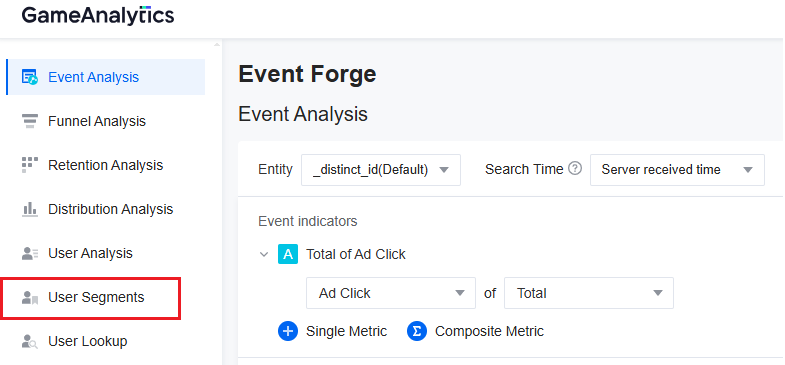
Step 2: Create a new Segment
- Click the "Create" button (top right)

- Choose "Conditional Segment" from the pop-up. Tip: There are other segment types available (ID, Feature, Indicator). Feel free to experiment based on your use case.
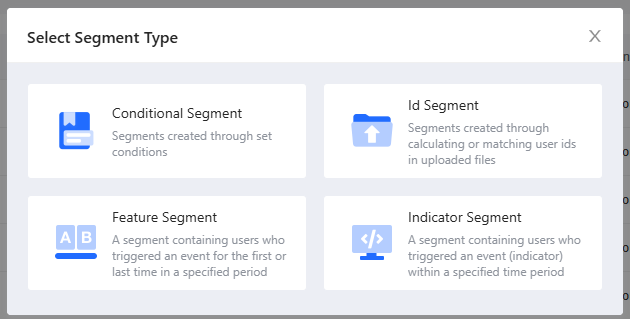
Step 3: Define conditions
- Event condition: In-app purchase
- Aggregation: Total
- Filter: Purchases greater than $20
- Update method: Auto Update
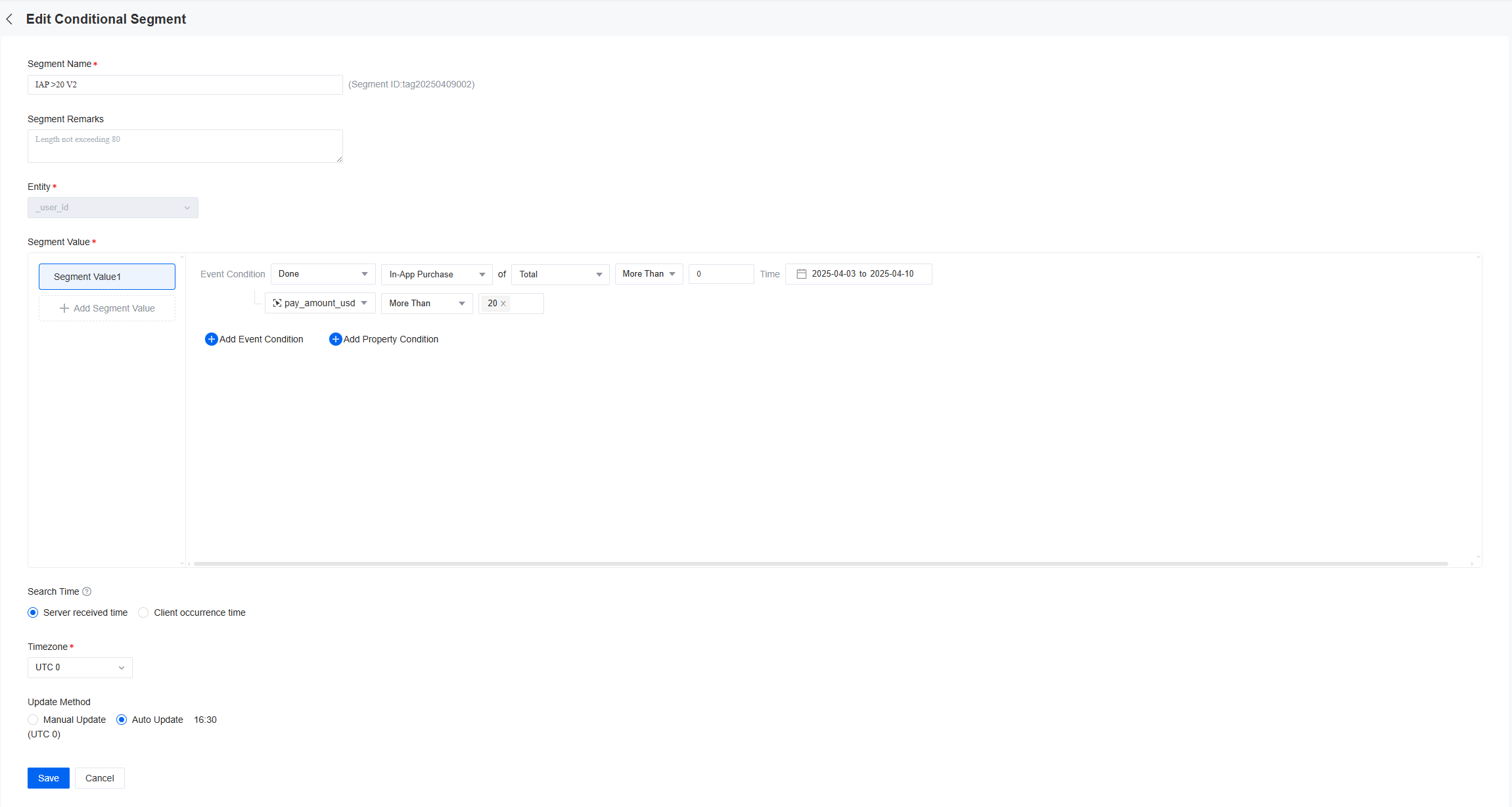
Alternative paths: You can also create value-based segments using custom properties or timeframes depending on your business logic.
Best Practices
This guide shows one way to start working with User Analysis, but there’s no single right approach.
You can explore user retention, funnel performance, monetization by region, and more. Combine filters, segments, and visualizations to build reports that match your goals.
Tips for exploring your data:
- Try different aggregations like sum, average, unique, or per user. Each can highlight a different aspect of the data.
- Use multiple filters together, including time ranges, user segments, and event conditions.
- Choose the right visualization. Tables, line charts, or stacked views, depending on how you want to communicate your findings.
- Set up auto-updating segments to keep reports current without manual updates.