How to configure Data Export
Organization admins or higher can configure the Data Export feature.
To begin the configuration select the Edit option.
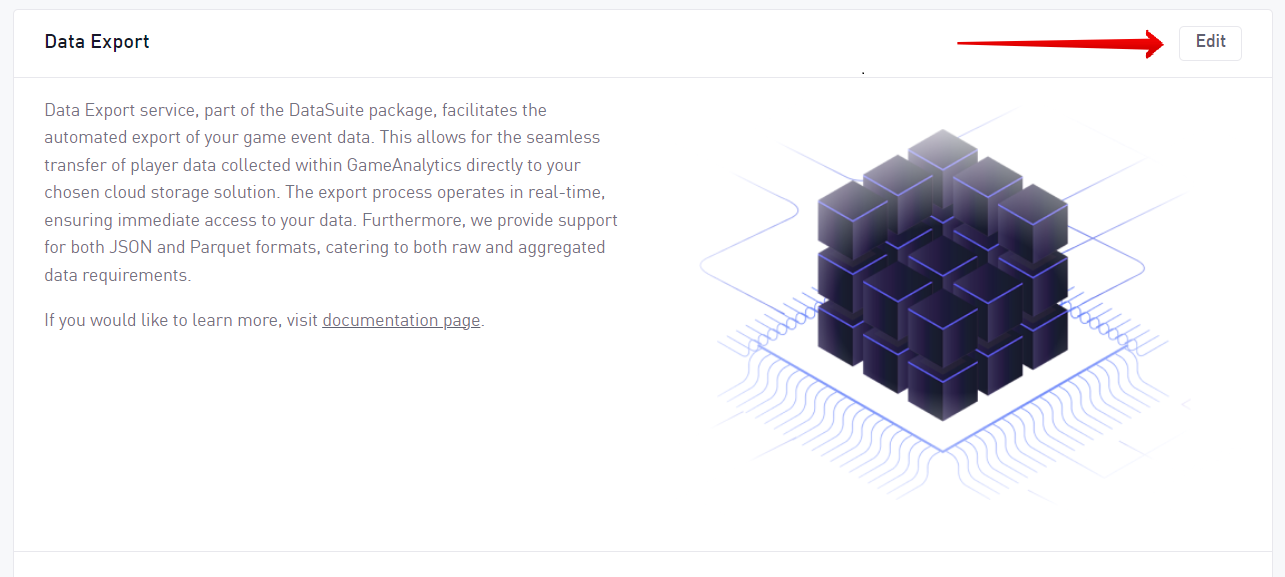
Configuration options
The following options are available for configuration:
- Export data
- Cloud storage
- Destination properties (dependent upon choice of cloud storage)
- Path (optional)
Export data (Parquet / JSON)
Two data types are available for exporting:
| Data | Description | Example |
|---|---|---|
| Raw Data | Receive the data in JSON format | Preview the data schema here |
| Event Data | Receive the data in Parquet format | Preview the data schema here |
Raw Data Export supports exporting to both Amazon S3 and Google Cloud Storage, while Event Data Export only supports exporting to Amazon S3.
Cloud storage
The following cloud storage options are available:
- Amazon S3
- Google Cloud Storage
Amazon S3 configuration
To set up the Amazon S3 bucket configuration you need to add the bucket ARN and the region where the server is located.
Make sure the bucket ARN follows the following format: arn:aws:s3:::bucket_name.
For region, make sure to have the server in this format: e.g: eu-west-1.
If any of these are not correctly configured the fields will not allow the values to be set.
Once the configuration is set up, the service status will change from Pending to Active and the data has started rolling into your storage!

In addition you also must give GameAnalytics permission to write to the Amazon S3 bucket.
Amazon S3 Bucket permissions
GameAnalytics export requires permissions to perform s3:PutObject and s3:PutObjectAcl actions to the bucket where the data is supposed to be stored. The export is performed under arn:aws:iam::118928031713:role/live-export-job-batch-copy-role role, which one could grant the required permissions using the following policy:
{
"Version": "2012-10-17",
"Statement": [
{
"Effect": "Allow",
"Principal": {
"AWS": "arn:aws:iam::118928031713:role/live-export-job-batch-copy-role"
},
"Action": ["s3:PutObject", "s3:PutObjectAcl"],
"Resource": "arn:aws:s3:::<YOUR_BUCKET_NAME>/*"
}
]
}
Amazon S3 Bucket Encryption
It is highly recommended to setup the destination bucket with a service side encryption enabled. The provided templates ensure that the destination bucket uses AWS:KMS encryption by default:
If AWS:KMS default encryption is enabled, please make sure to grant GameAnalytics data role enough permissions to be able to use the key to write to the destination bucket via a KMS key policy:
{
"Version": "2012-10-17",
"Id": "allow-ga-write",
"Statement": [
{
"Sid": "Enable IAM User Permissions",
"Effect": "Allow",
"Principal": {
"AWS": "arn:aws:iam::<YOUR AWS ACCOUNT ID>:root"
},
"Action": "kms:*",
"Resource": "*"
},
{
"Sid": "Allow GameAnalytics to write the data",
"Effect": "Allow",
"Principal": {
"AWS": "arn:aws:iam::118928031713:role/live-export-job-batch-copy-role"
},
"Action": "kms:GenerateDataKey",
"Resource": "*"
}
]
}
Configuring the S3 bucket using AWS CLI tool
Prerequisites:
- The cfn templates cfn (unzipped)
- AWS CLI (installing the AWS CLI)
- JQ
- AWS Account
- Bucket where the CloudFormation templates will be uploaded
1. Upload the CloudFormation templates to S3 bucket
aws s3 sync ./cfn s3://<CFN_BUCKET_NAME>/gameanalytics/export/cfn/
2. Create the stack using aws cli
aws cloudformation create-stack --stack-name gameanalytics-data-export \
--template-url https://<CFN_BUCKET_NAME>.s3.amazonaws.com/gameanalytics/export/cfn/s3.yaml \
--parameters \
ParameterKey=S3PolicyStackTemplateURL,ParameterValue=https://<CFN_BUCKET_NAME>.s3.amazonaws.com/gameanalytics/export/cfn/s3-policy.yaml
3. Wait until the stack is created
aws cloudformation describe-stacks --stack-name gameanalytics-data-export \
| jq -r '.Stacks[].StackStatus'
4. Get the bucket ARN to provide the GameAnalytics export service
aws cloudformation describe-stacks --stack-name gameanalytics-data-export \
| jq -r '.Stacks[].Outputs[].OutputValue'
If the stack is created successfully you should be able to see ARN of the created bucket, which would be similar to arn:aws:s3:::gameanalytics-data-export-s3bucket-81mhh0wqeskx.
Where YOUR_BUCKET_NAME should be replaced with a name of the bucket to which the policy is attached.
Please ensure that the bucket has "Object Ownership" set to Bucket owner preferred:
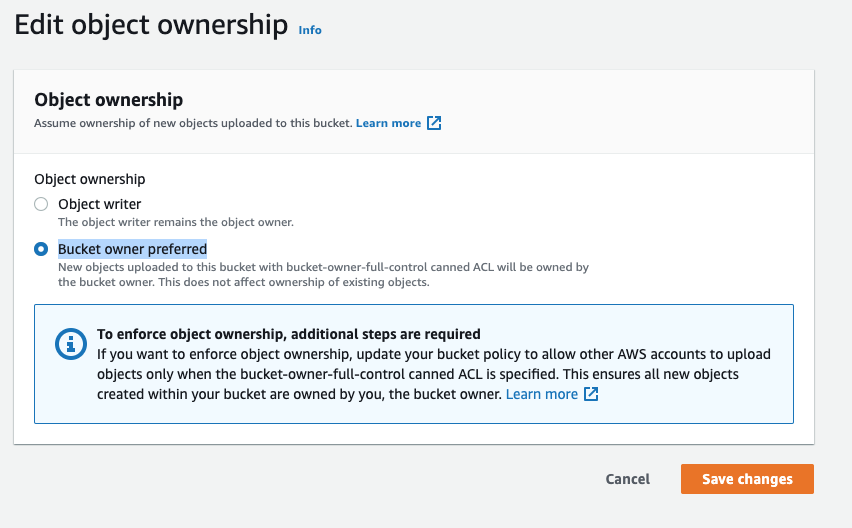
Google Cloud Storage configuration
To set up a Google Cloud storage solution, again you will need a Cloud Storage bucket name and an optional path, that can be used to provide granular control over objects in the bucket to which data should be delivered.

In addition you need to create a Google Cloud Storage bucket and give write permission for GameAnalytics’s Service User.
realtime-transfer@gameanalytics-export.iam.gserviceaccount.com