Overview
Funnels are a way of visualizing and measuring how your players move through a series of events, and determine which of these steps lose the most players. This can help you understand where your players are dropping off the most.
Some situations where you would want to use Funnels are:
- Keeping track of levels where players usually stop interacting with your game, in order to perform balancing changes
- See users that have switched from being a free user to being a paying user (conversion)
- Observe how many users watch an ad after a sequence of events
Many core metrics (DAU, Playtime, Retention) will automatically be available after simply adding and initializing the SDK.
To enable additional metrics and data points it is recommended to learn and instrument all the available event-types for the different actions happening in the game.
After familiarizing yourself with events and metrics, the next step would be to take a look at how you can create, define, and interpret your Funnel data.
Create a new Funnel
When creating the funnel you need to select the Funnel type on the right-hand side of the screen (see screenshot below). There are currently 2 types:
- Standard: which accepts mixed event types (currently design, progression & resource events).
- Progression: which is tailored for progression events and shows additional completion rates.
To create a Funnel, simply navigate to the "+Create" button, when you are on the Funnel screen that can be easily found in the GameAnalytics web-tool. Here you can also see a list of already existing Funnels.
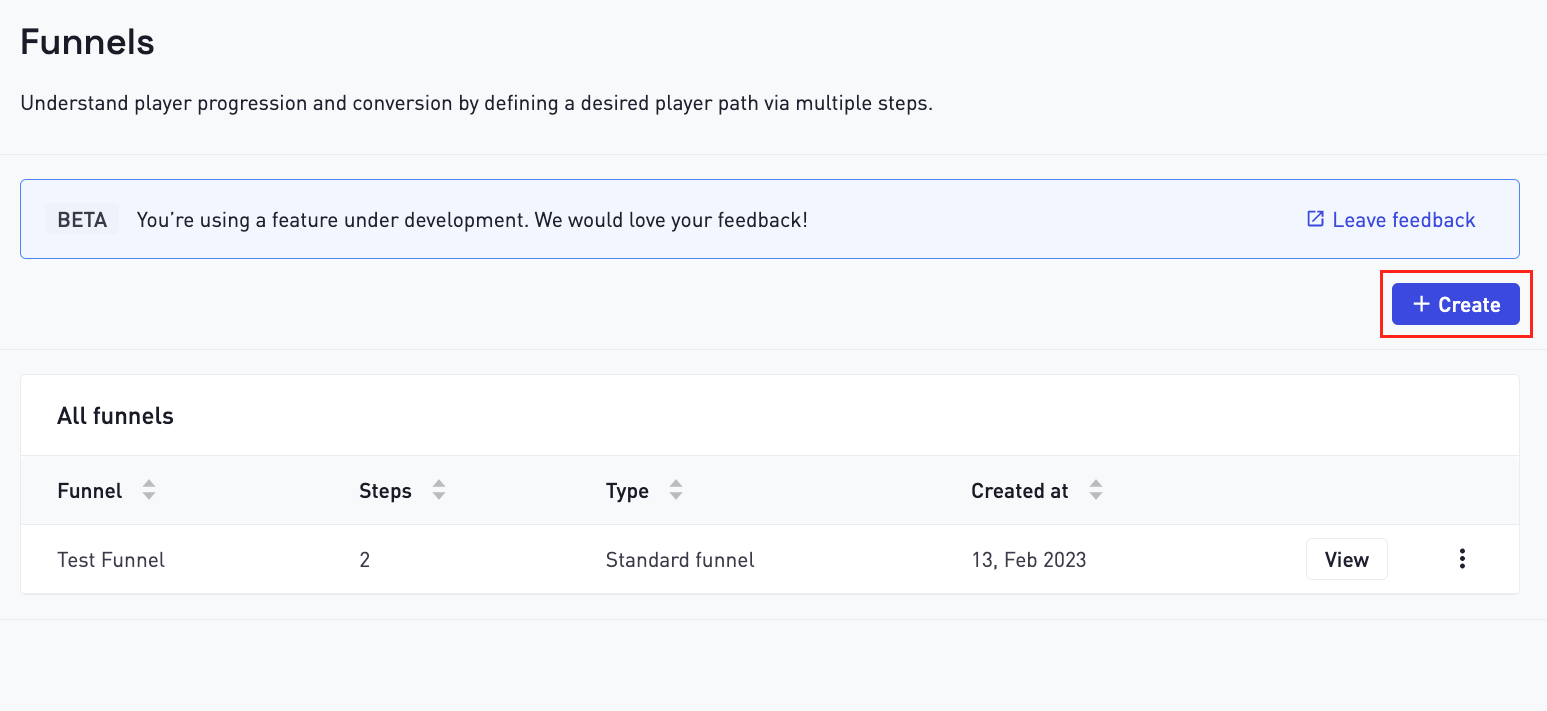
After that your Funnel is created and you can add steps to it to see where the biggest churn happens.
You can also add filters to your Funnels. Currently the following filters are supported:
- Country
- Build
- First build
- Connection type (LAN, WiFi, etc… )
- Custom dimensions
- Device
- Engine version
- Manufacturer
- OS version
- Platform
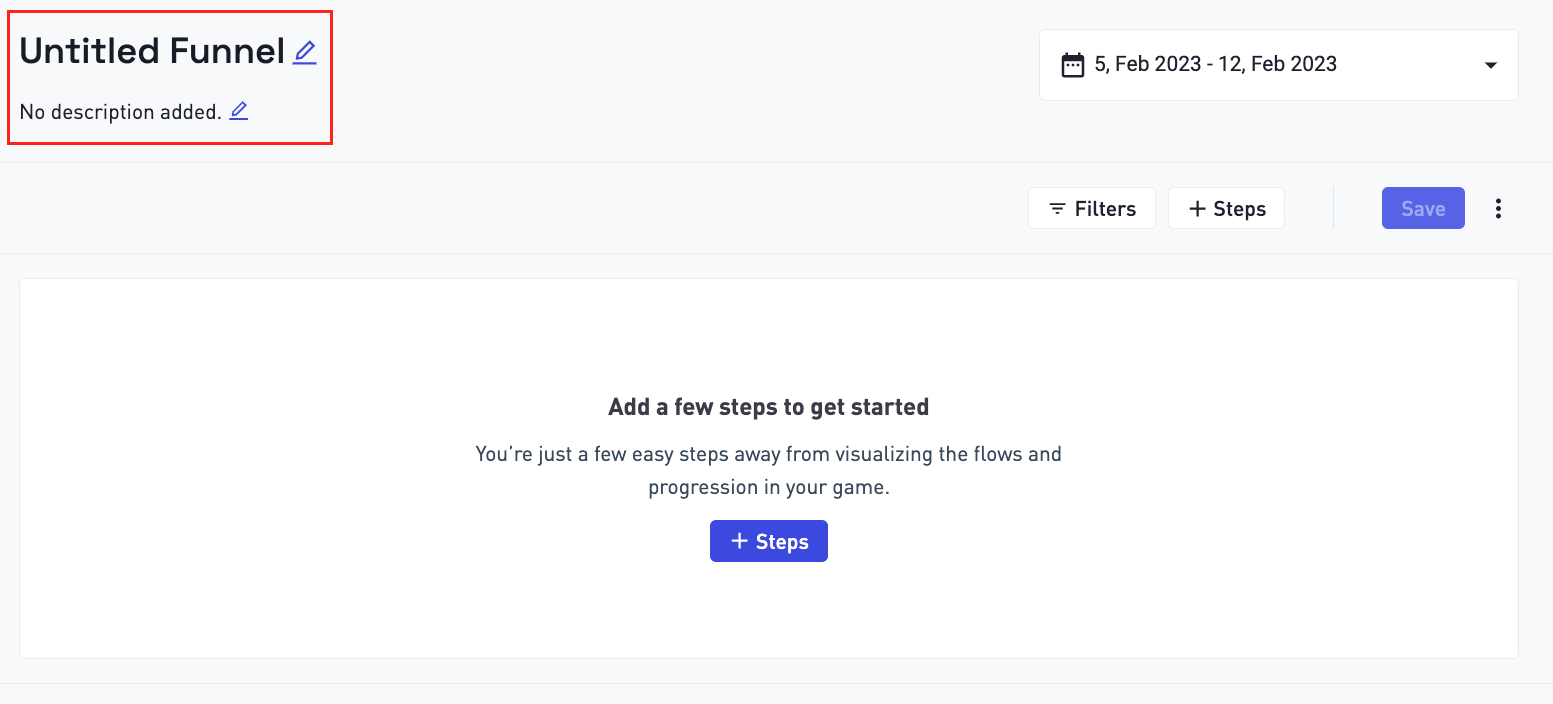
Keep in mind that before saving a Funnel you will have to give it a name.
Defining Funnel steps
The next step is to define the Funnel steps.
For this a progression type Funnel has been created. Simply add the event types and ID’s you wish to have in the Funnel.
The following is a simple use case with seven steps using progression events to look at users that have started and finished levels 1 to 7
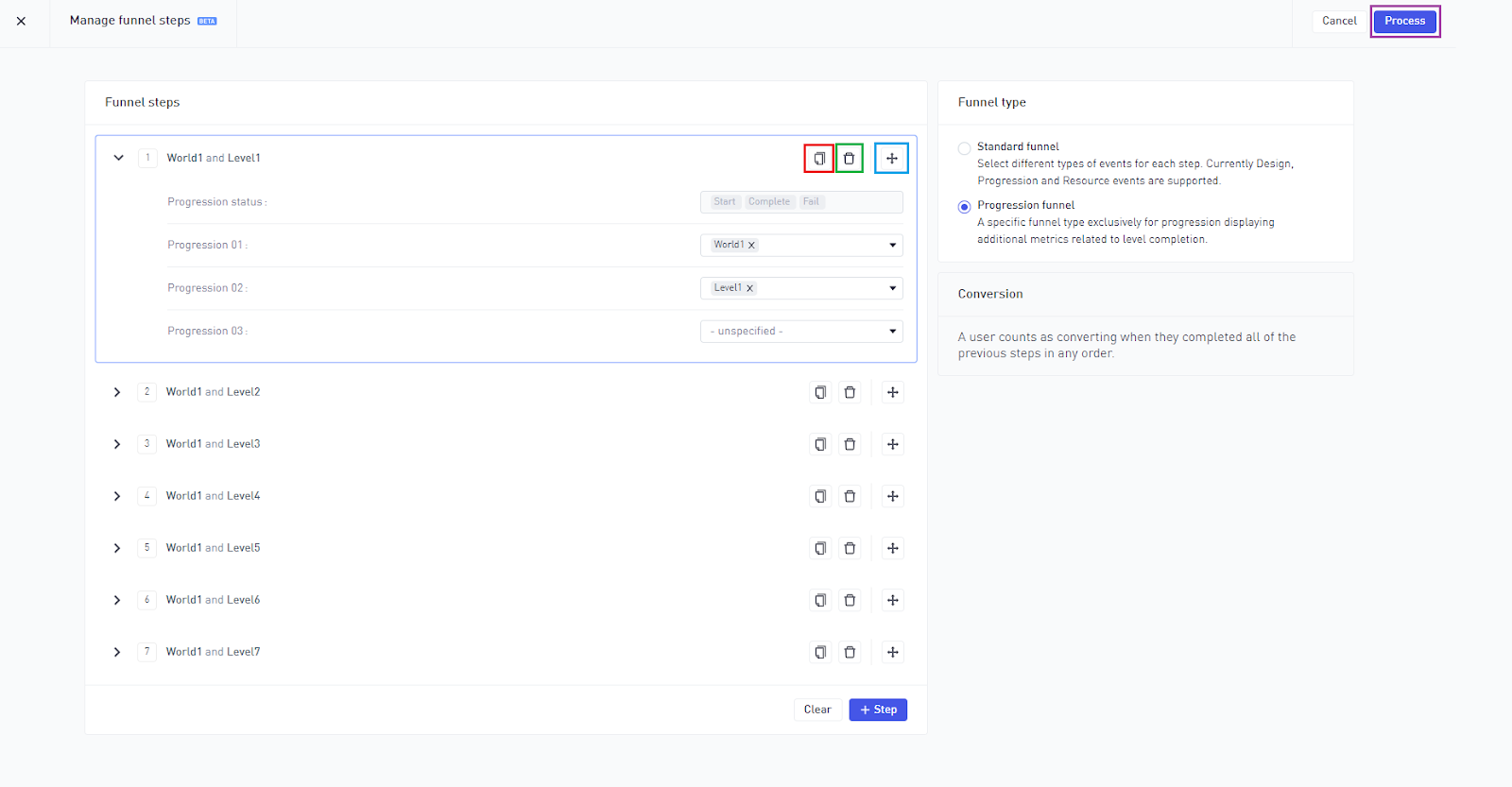
Once you are happy with the events you have chosen, select the "Process" button at the top right of the page and the Funnel should process instantly. As you can see in the screenshot above (red, green, blue rectangles around the icons) there are some options near each step that you can interact with.
These are in order from left to right:
- Duplicate step
- Remove step
- Rearrange step
Keep in mind that you can always apply filters to your Funnels, even after it is created and processed. For example you can filter by country code and see where the biggest drop offs happen.
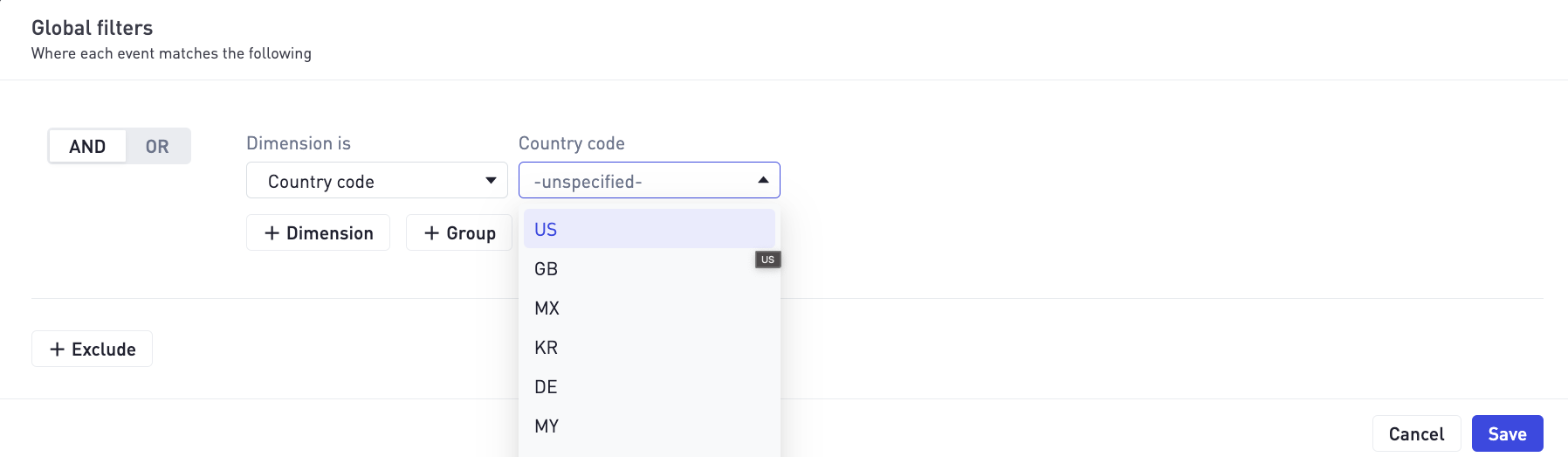
Bulk Step Creation
Funnels also allow you to bulk create steps to make your life much easier when generating these steps. All you need to do is mass select the events and click on the Convert to Steps button (see screenshot below).
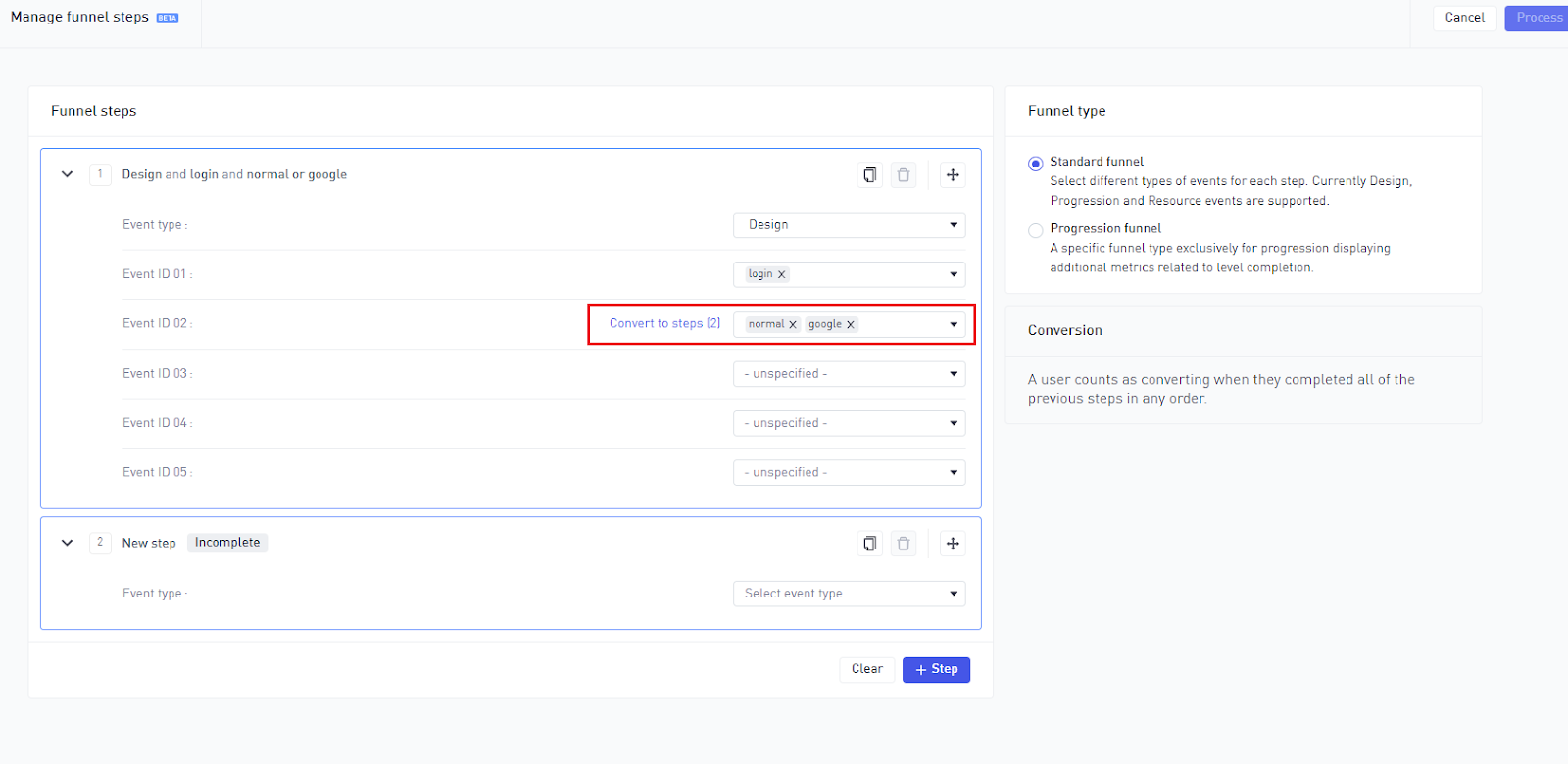
Once you've added all your steps, you just click on the Process button on the top right of your screen (see screenshot above), and your funnel should be generated very quickly.
Manage Funnels
After you have saved your Funnel as highlighted here you will be able to see a list of all your created Funnels for that game by just navigating to the Funnels menu.
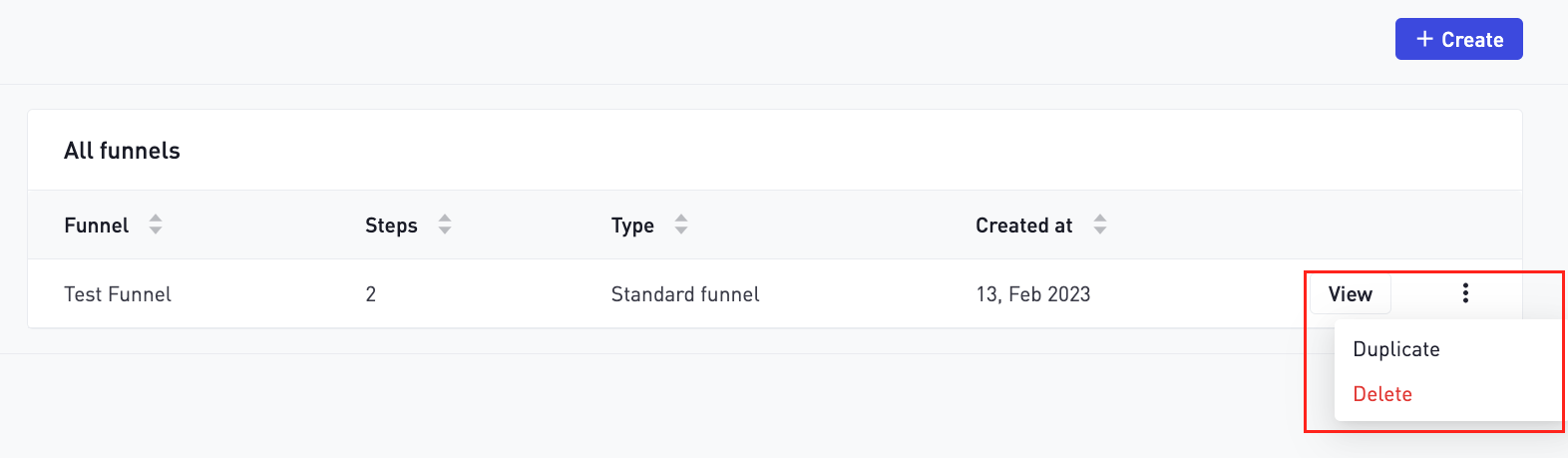
If you select the "Three dots" on the right side of the list you will be able to duplicate or delete any funnel you would like.
Congratulations on creating and setting up your first Funnel. The next step is to view and interpret your results.