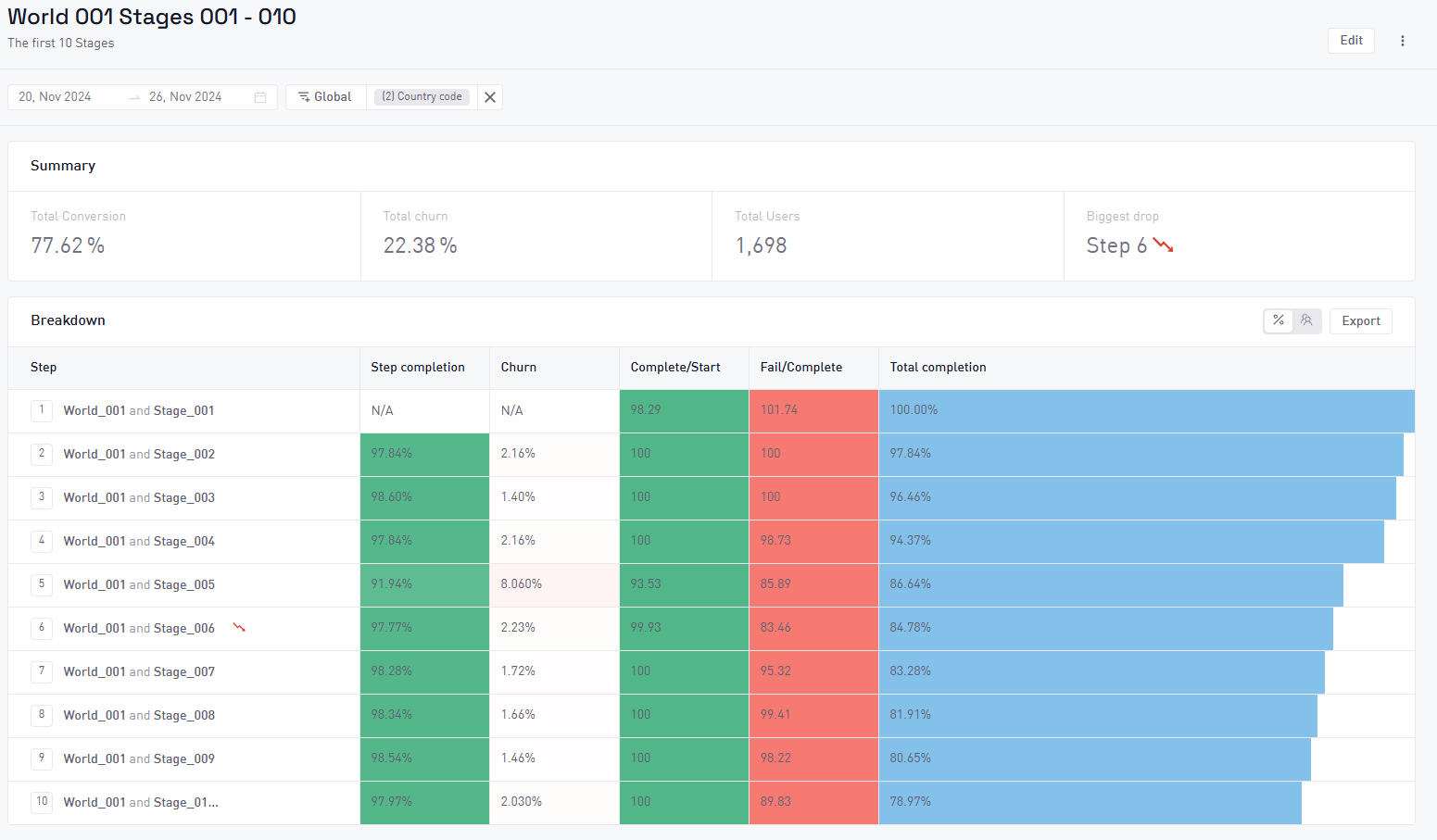Funnels
Funnels are a way of visualizing and measuring how your players advance through a series of events, and determine which of these steps lose the most players. This can help with understanding where your players are dropping off the most.
Funnels can be used for different scenarios:
- Keeping track of levels where players usually stop interacting with your game, in order to perform balancing changes
- See users that have switched from being a free user to being a paying user (conversion)
- Observe how many users watch an ad after a sequence of events