Create report
Create a report from the Reporting management list by clicking the “+ Create” button.
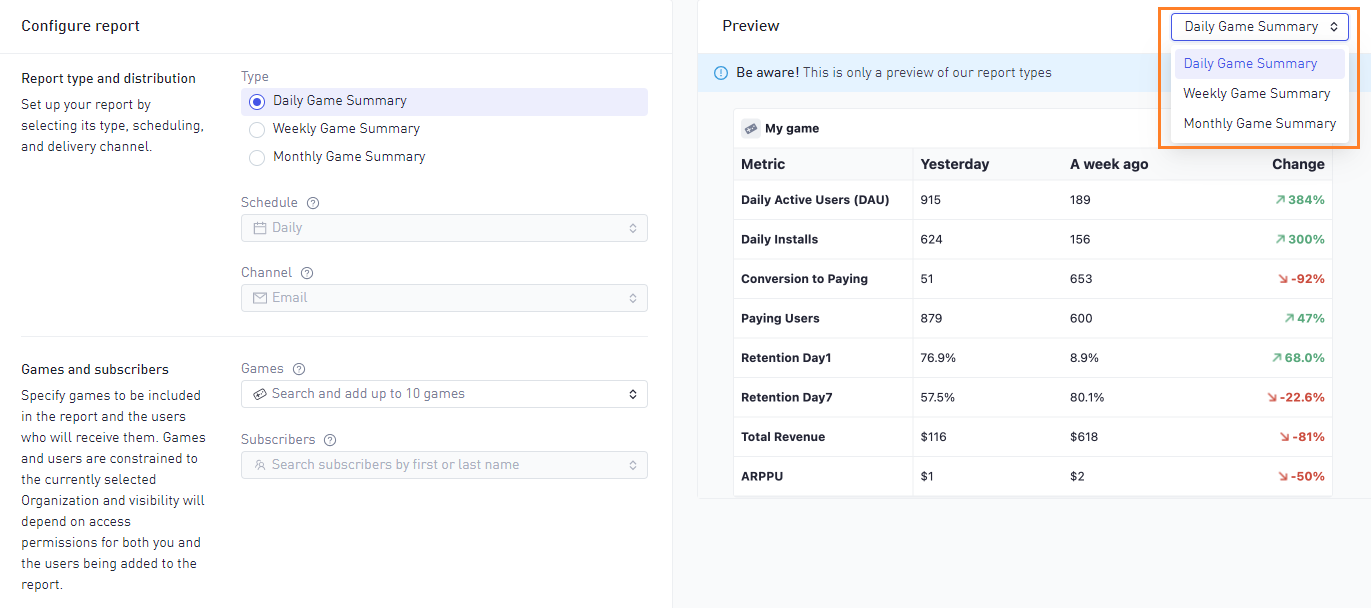
To create a report it is necessary to select a report type and then add games and users.
Report types
Select from three types of reports.
On the top-right it is possible to preview the contents of these report types to get a sense of the contents.
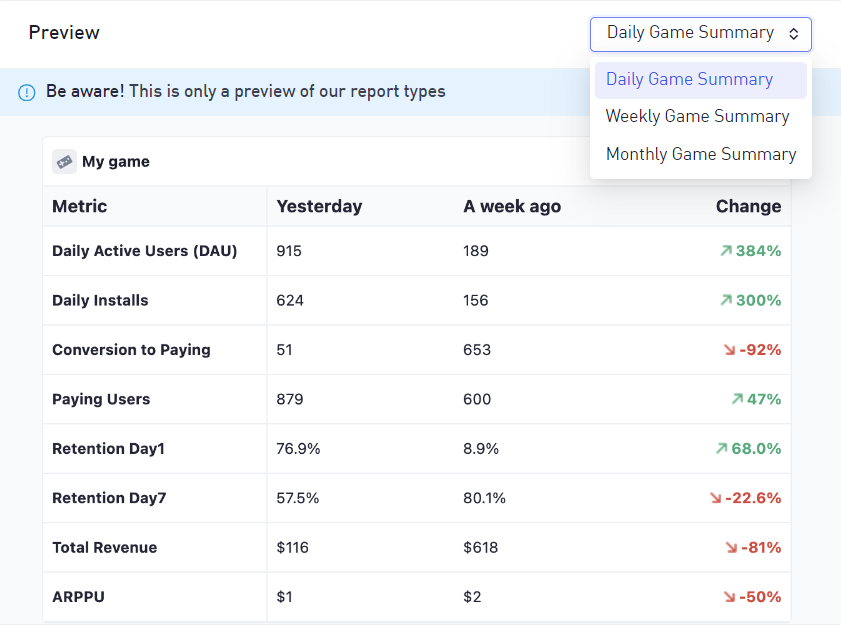
A report for multiple games will contain such a table for each game. These reports are described in full detail here
Schedule and Channel
The options for schedule and channel are decided by the report types.
Add at least one game before being able to add users to the report.
Clicking the search will initially show the first 10 possible entries. There might be more. Type to narrow down the search.
The search is constrained (filtered) based on access permissions. The games search will return only games that are accessible by both you and the users currently added on the report. The user search will return only users that have access to the currently added games on the report.
- You are an Organization Owner with 3 games - GameA, GameB and GameC.
- Clicking games search will display all games (you have access to all games).
- You add GameA.
- Clicking user search will now only show users that have access to GameA.
- You add UserA that can only access GameA and GameB.
- Clicking games search will now only show GameA and GameB.
- Removing UserA will enable you to select from all games again.
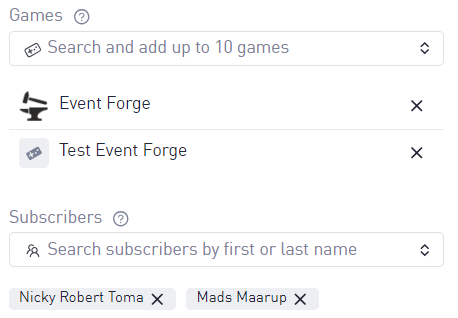
Selected games and users will appear under the search UI. Click the X to remove them.
Save report
When the report configuration is finished click Create to save it.
This will redirect to the Reporting list with the new report being visible with the status Scheduled. The report will be set on the selected schedule.

It is possible to manually trigger the report to deliver it when needed. Achieve this by viewing the report and selecting ‘Send now’. Read more here.