View report
View a report by clicking the View button from the list of reports.
A report can also be viewed by clicking the “Manage report” button in the emails sent.
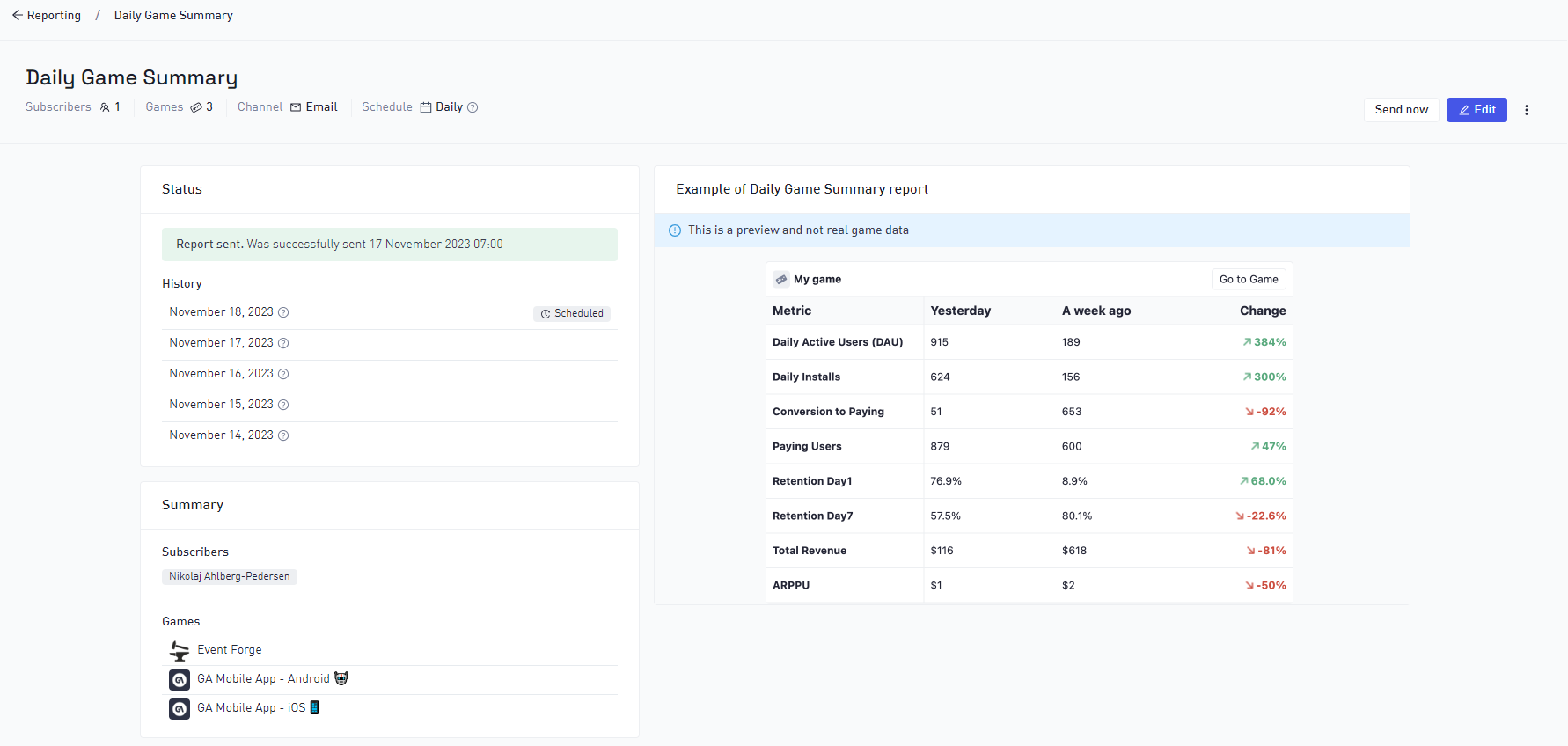
Controls
Manually trigger report
It is possible to manually trigger sending a report, but only if you are personally subscribed to the report. Click the Send now button.
You have the option to send to yourself only or to all subscribers. Once selected the report should arrive within minutes.
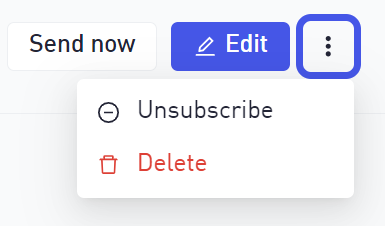
Edit
Transition into edit mode. This functions much like creating a report and details can be reviewed here.
Unsubscribe
This option is available if you are personally subscribed to the report and it will remove you from the report. If you are the only subscriber the report will be deleted when unsubscribing.
Delete
This will permanently delete the report for all users.
Some controls might be disabled due to access permissions.
Status and history
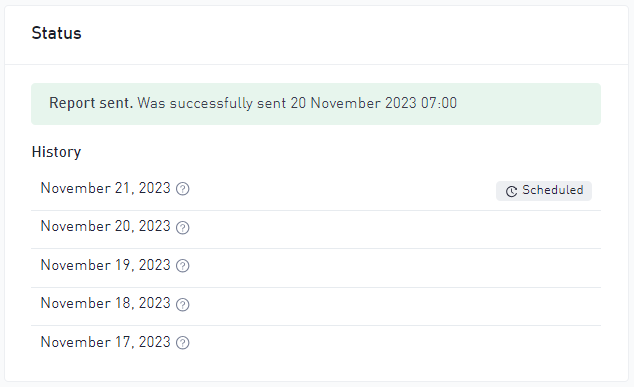
| Status | Description |
|---|---|
| No status | The report was created (or edited) and awaits the next schedule to run. |
| Green status | The report was sent (worked as expected) and awaits the next schedule to run. |
| Yellow status | During report execution something happened that made the report partly fail. This could be due to:
|
| Red status | During report execution it was impossible to send any report to any user. This could be due to:
|
History
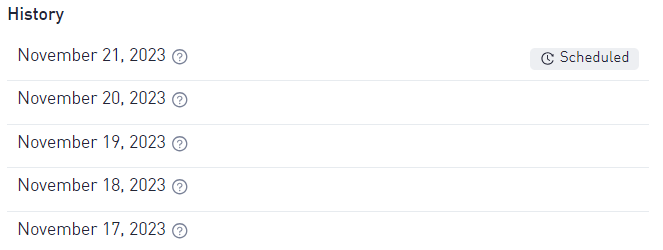
The history section will display previous days the report was executed and the coming scheduled job. Triggering a report manually will not add to the history.
Summary
View all games and users included in the report.
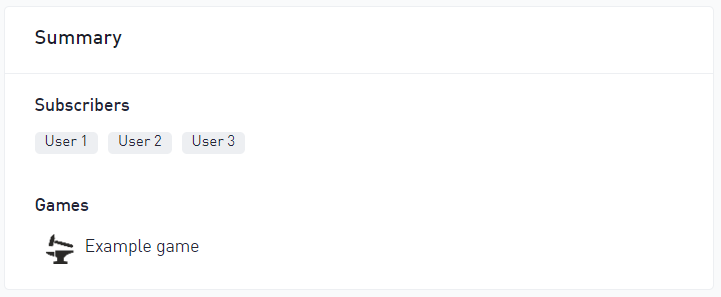
If a user has lost access to one of the games in the report (but can still access other games in the Organization) their name will be displayed in red. If a user left the Organization (lost access to all games) they will be shown as Unknown user. These users will not receive the reports.
If a game is archived after the report was created, then the report will not include that game. Any archived games will be marked with a warning icon.
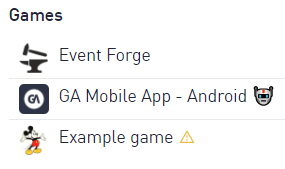
When a user lacks access or games are archived then the report status will be altered when the report is executing. It is recommended to edit reports having such issues to remove these users and games.