Manage connections
Sharing connection
To initiate the data sharing process, first go to the Organizations settings (1) followed by navigating to the Data Sharing (2) options. The next step is to go to Connection Settings (3) under Data sharing. Only the Organization Owner or Primary Owner can set up the connection.
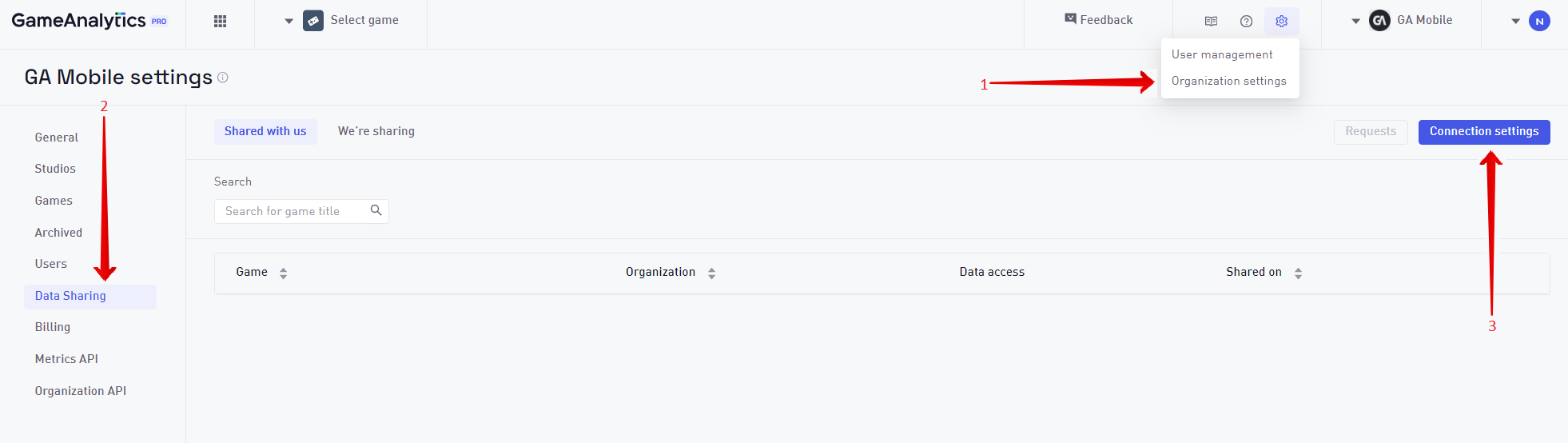
Once you’ve navigated to Connection Settings, make sure to toggle Enable connection link, which will generate a link that can be shared with other organizations, to request access to their games.
Only the destination Organization must be subscribed to Pro for sharing of game data to be possible.
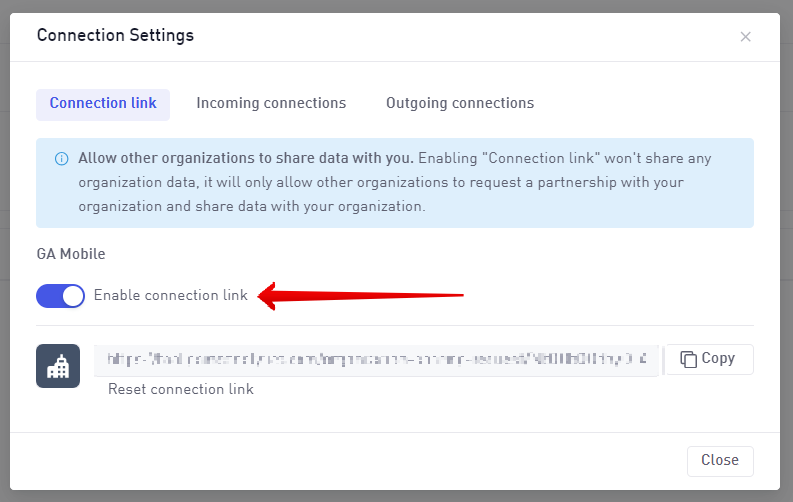
After sharing the link with the owners of the source Organization they will be prompted with a form that informs them which Organization is asking for access, and allows them to choose which of their Organizations they would like to share data from.
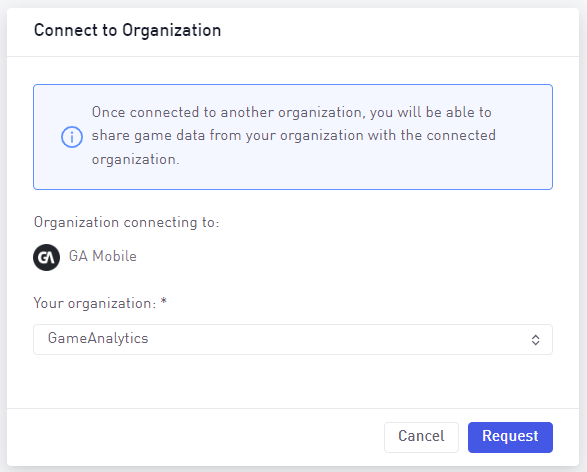
This action prompts the destination Organization to receive a request to accept the connection.
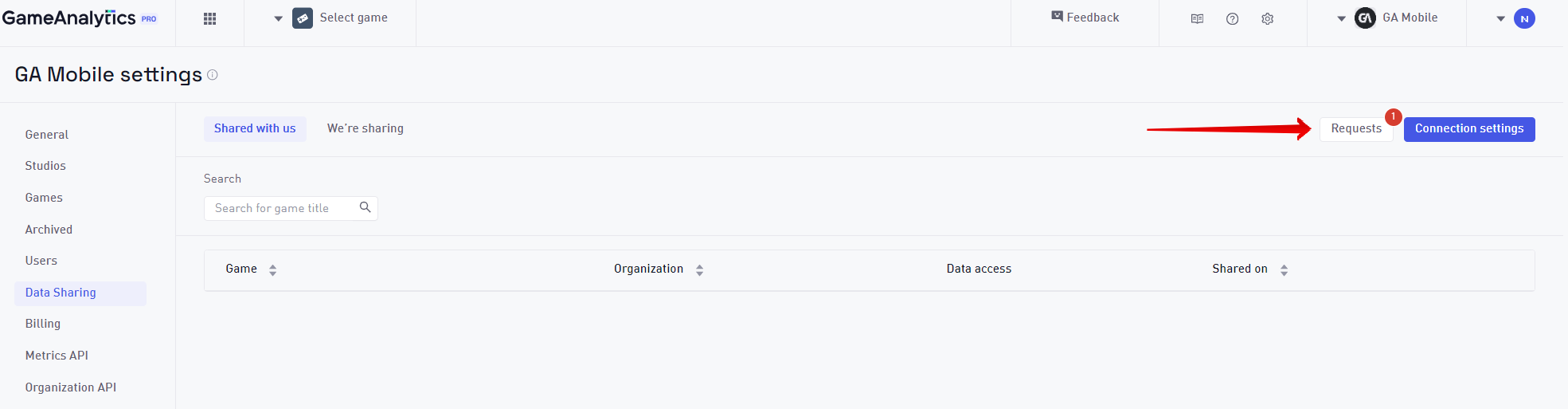
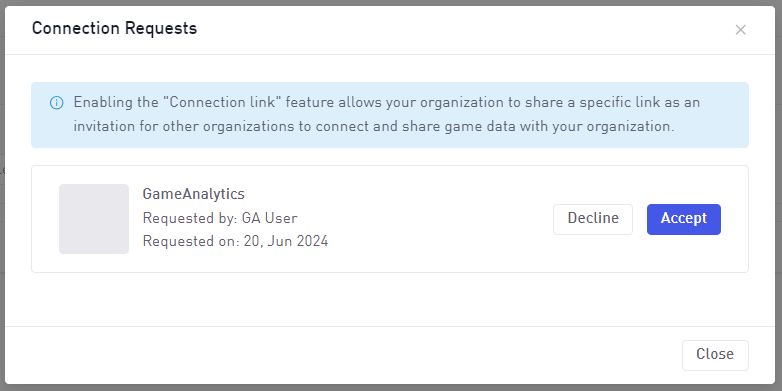
Once the shared connection is accepted, it will appear for both the destination and source Organizations.
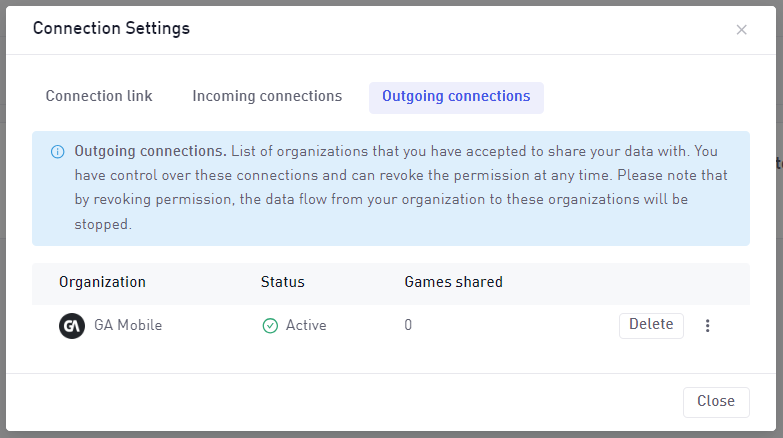
Source Organization connection settings.
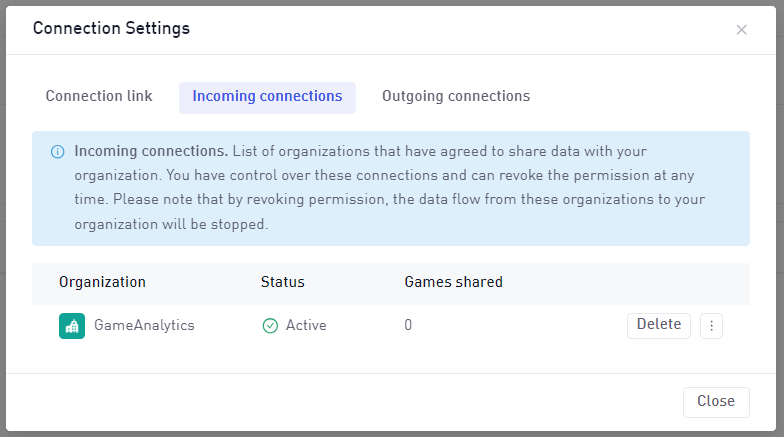
Destination Organization connection settings.
Once this process is complete, the source Organization can choose what games are shared with the destination Organization.
You can also delete the connection by using the Delete button present in the screenshots above.