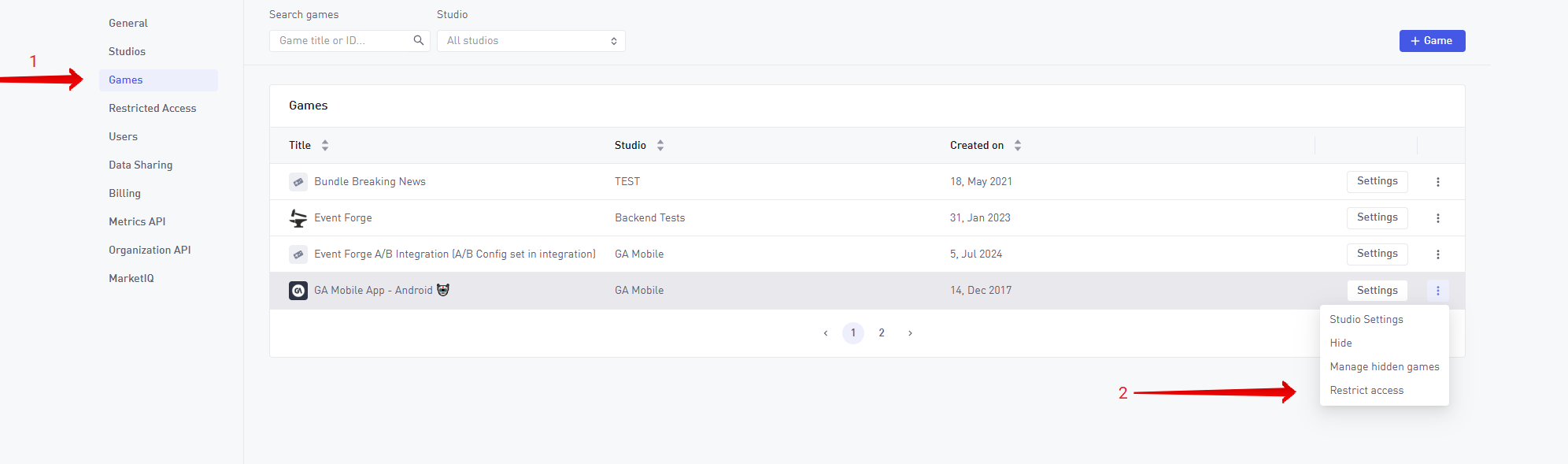Create and manage Organizations
Create Organization
To create a new Organization select the Create Organization button, which can be found by opening the Organization selector on any page.

The next steps are to fill in the form to create the Organization. The following information needs to be set:
- Name of the Organization
- Unique identifier
- Team size
- Country where the Organization is based in
You can also create an Organization if you get invited to a project, studio or Organization within GameAnalytics, and you don’t have an account.
Manage Organization
To manage an Organization select the Gear icon which can be found next to the Organization selector button.

Once on the Organization settings page, you will be able to manage the following options:
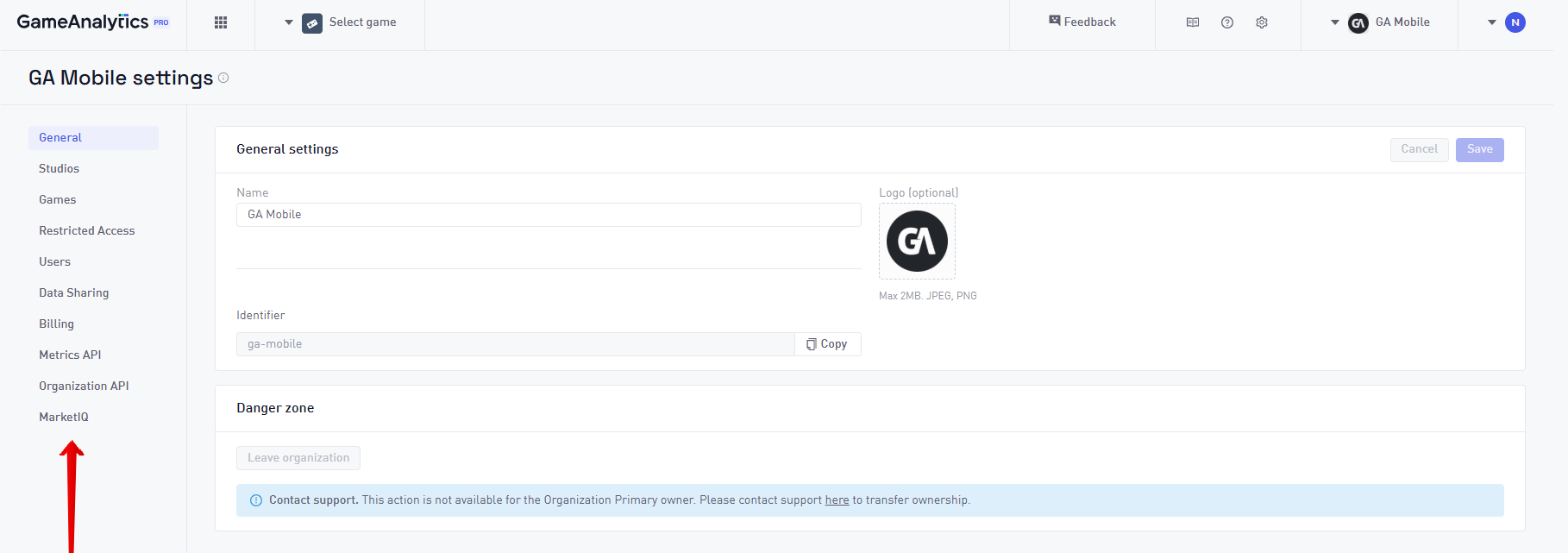
| Option | Description |
|---|---|
| General | Change the name of the Organization |
| Studios | See a list of all studios and quickly jump to specific studios. Create new studios |
| Games | See a list of games and quickly jump to a specific game. Create new games. |
| Restricted access | Allows you to see the list of games with Restrict Access, meaning games that are not visible on your Dashboard |
| Users | See a list of all users in an Organization, and also manage their roles |
| Data sharing | Options dealing with the Data Sharing feature. See more here |
| Billing | Manage any active subscriptions to the Organization |
| Metrics API | Manage Metrics API settings |
| Organization API | Manage Organization API settings |
| MarketIQ | Manage MarketIQ seats |
You can create studio and games using the appropriate Organization settings, or you can also do it from the Home Screen

Restrict access
On this page you can see the list of all the restricted games and studios. A restricted game or studio will not appear on your dashboard.
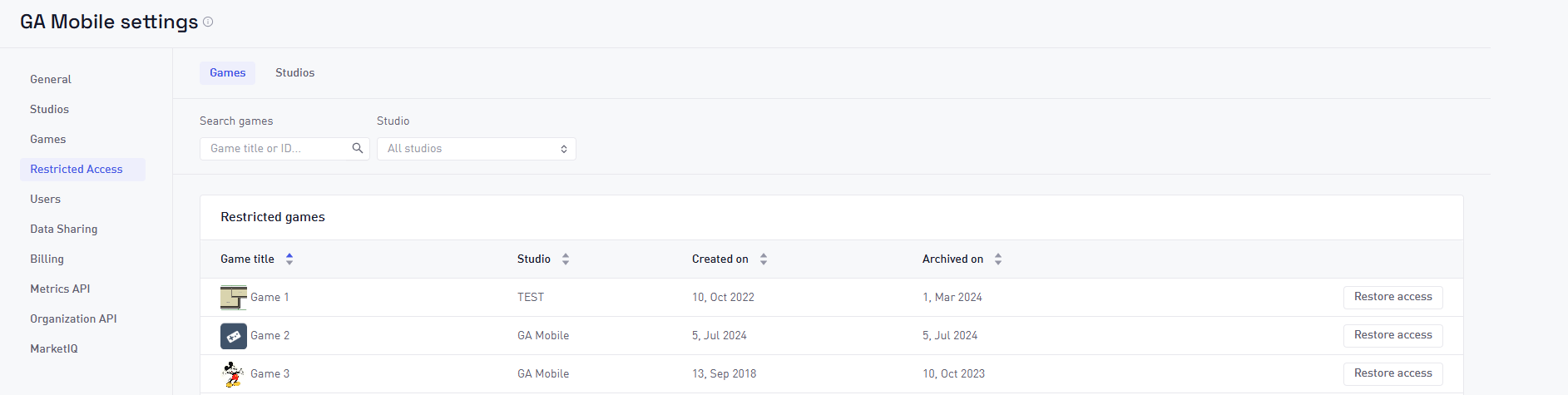
To restrict a game or studio go to either list and use the vertical ellipsis that can be found next to each entry.