Event Collection Status
These options can be used to change how event processing is handled for specific games/apps. The option can be found in each of the game’s settings page and includes selecting between:
- Collect All Events
- Collect Session Events Only
- Disable Event Collection
A popular use case where these options are useful is, for example, when you might be sending too many events and want to limit their collection until you apply a fix.
Completely disabling event collection is also useful in case of privacy concerns.
The options can be found in each of the games settings page. To get to “Game Settings” navigate to the game’s home screen, and select the item from the menu.
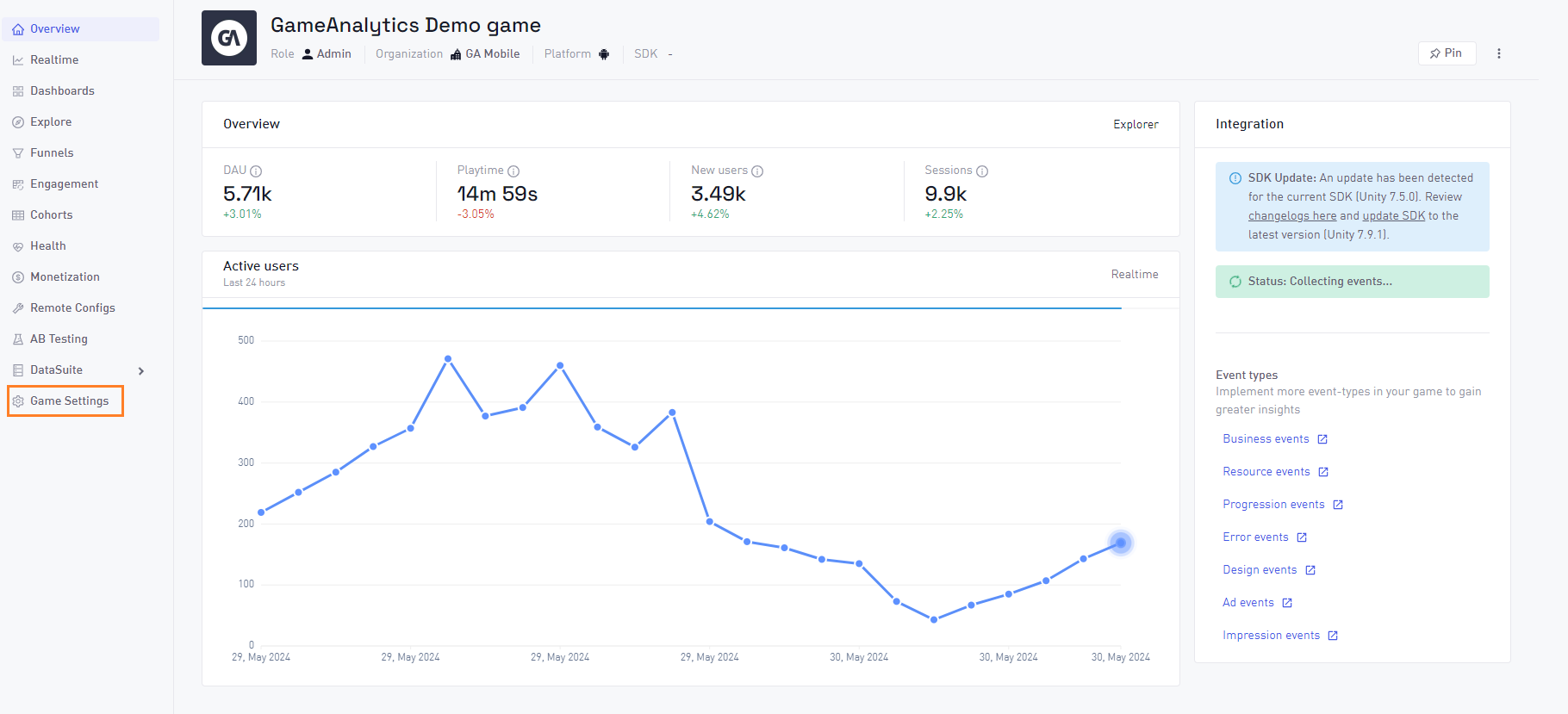
Once on the game settings page, the option is present at the bottom of the settings page, under “Danger zone”.
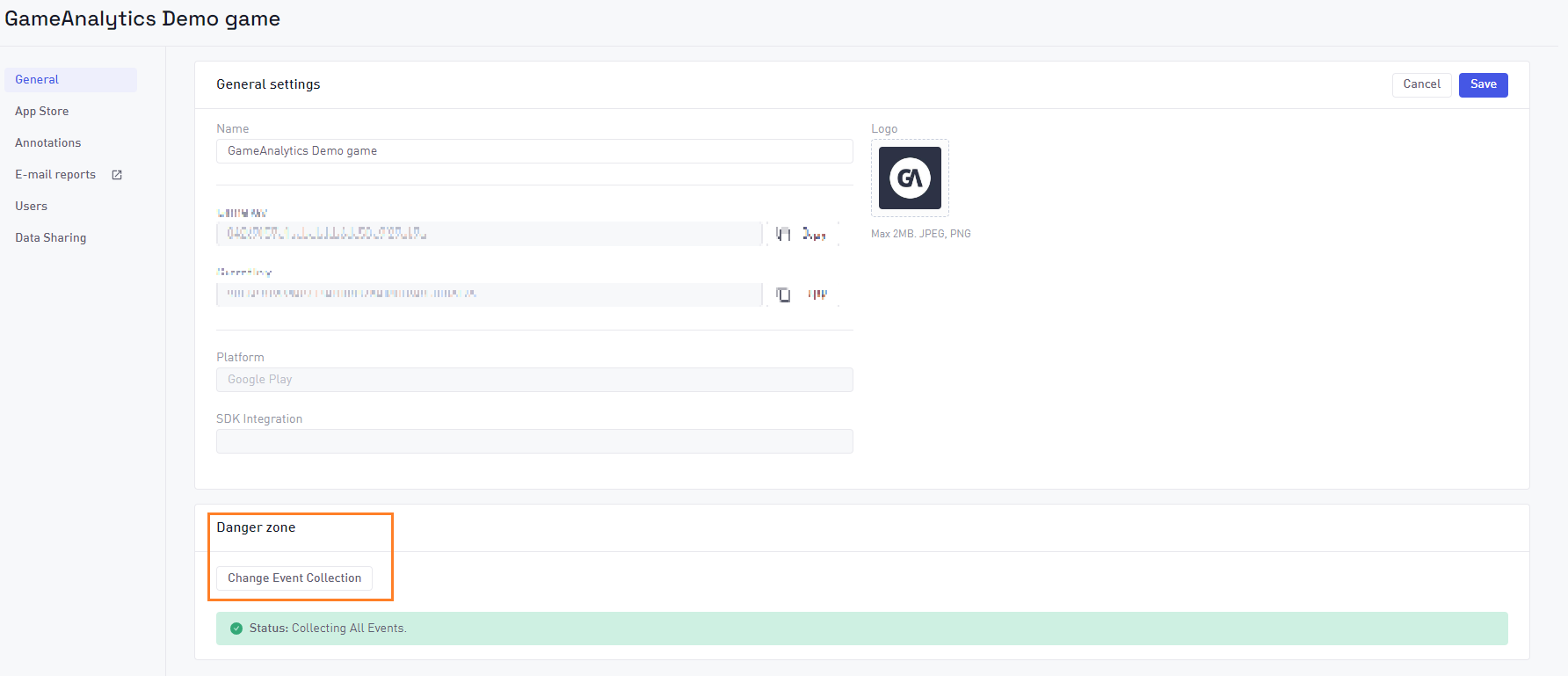
Changing Event Collection Status
To change event collection status a user must be an Organization Owner or Primary Organization Owner.
When changing event collection status, a popup will appear when trying to save the change, containing information pertaining to what the change causes.
- Collect Session Events only
- Analytics data like design, progression, business, resource, ad and impression events will not be collected.
- Any active Remote Configurations will be automatically disabled and will stop sending updates. Game configurations will revert to their default settings.
- Any active A/B Test will be automatically disabled.
- Disable Event Collection
- Results in the loss of all data analytic information for this game, and this data cannot be recovered.
- Any active Remote Configurations will be automatically disabled and will stop sending updates. Game configurations will revert to their default settings.
- Any active A/B Test will be automatically disabled.
Because changing event collection status affects other features, the Remote Configs and A/B Testing features will be restricted, meaning Configs will not be active and will be unable to be created. The same limitations apply to A/B Testing.
