SDKs Overview
GameAnalytics provides lightweight, easy-to-integrate SDKs for a wide range of platforms and engines. Whether you’re building mobile games, PC titles, or browser-based experiences, our SDKs are designed to help you get up and running quickly with minimal setup, and minimal impact to your game performance.
info
These SDKs are the foundation for event-based tracking in our platform, powering insights across AnalyticsIQ, PipelineIQ and SegmentIQ.
Game Engine SDKs
| Integration | Supported Platforms | Get started |
|---|---|---|
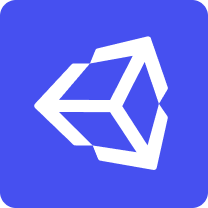 Unity Unity | Android, iOS, HTML5, Linux, tvOS, UWP, Windows | Documentation Release Notes |
 Unreal Unreal | Android, iOS, HTML5, Linux, tvOS, UWP, Windows | Documentation Release Notes |
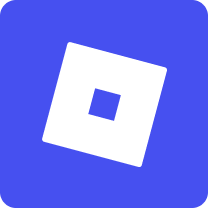 Roblox Roblox | Android, iOS, Mac, Windows | Documentation Release Notes |
 Godot Godot | Android, iOS, Mac, Windows | Documentation Release Notes |
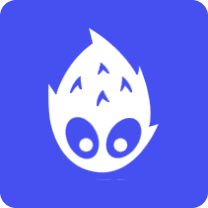 Cocos2D Cocos2D | Android, iOS, HTML5, Linux, tvOS, UWP, Windows | Documentation Release Notes |
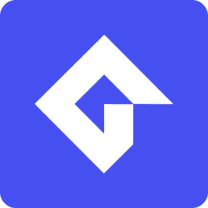 Gamemaker Gamemaker | Android, iOS, HTML5, Linux, tvOS, UWP, Windows | Documentation Release Notes |
 Cordova Cordova | Android, iOS | Documentation Release Notes |
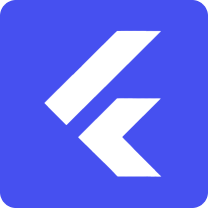 Flutter Flutter | Android, iOS, Linux, Mac, Windows | Documentation Release Notes |
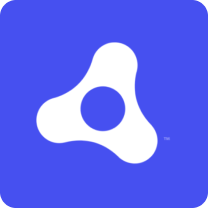 Adobe Air Adobe Air | Android, iOS, Mac, Windows | Documentation Release Notes |
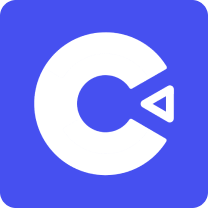 Construct Construct | Android, iOS, HTML5, Linux, Mac, Windows | Documentation Release Notes |
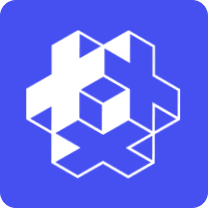 Defold Defold | Android, iOS, HTML5, Linux, Mac, Windows | Documentation Release Notes |
Platforms SDKs
| Integration | Supported Platforms | Get started |
|---|---|---|
 Android Android | Android | Documentation Release Notes |
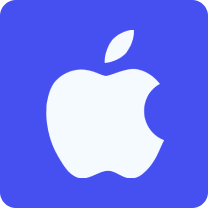 iOS iOS | iOS | Documentation Release Notes |
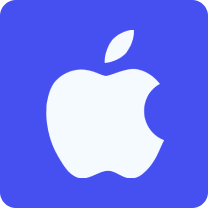 Meta Quest 2 Meta Quest 2 | Android | Documentation Release Notes |
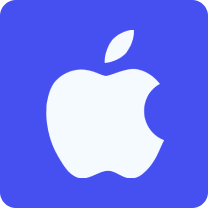 tvOS tvOS | Android, iOS | Documentation Release Notes |
Open source SDKs
| Integration | Supported Platforms | Get started |
|---|---|---|
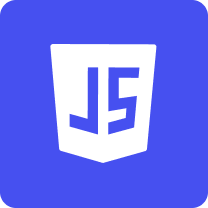 Javascript Javascript | HTML 5 | Documentation Release Notes |
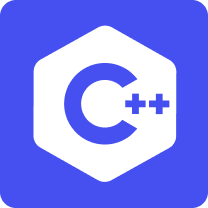 C++ C++ | Linux, UWP, Mac, Windows | Documentation Release Notes |
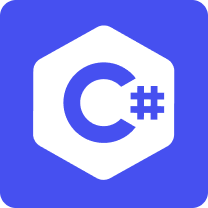 C# C# | Linux, UWP, Mac, Windows | Documentation Release Notes |