Getting Started with GameAnalytics Unity SDK
This guide explains how to integrate the GameAnalytics SDK into your Unity project (Unity 2019.4+).
Stay updated with the latest changes by checking the GameAnalytics Unity SDK Changelog.
1. Install the SDK
Choose the install method that suits your workflow: Unity Package Manager or Custom Package.
- Unity Package Manager
- Custom Package
- GitHub
1.1. Setup using Unity Package Manager (UPM)
Install External Dependency Manager for Unity:
-
Download the latest version of External Dependency Manager for Unity (pick .tgz) from here.
-
Create a new folder next to your project's Packages folder and name it
GooglePackages, then place the.tgzfiles into that folder. -
Add the Package in Unity:
-
Open your Unity project.
-
Go to Window > Package Manager.
-
Click the
+button (top-left corner) and select Add package from tarball….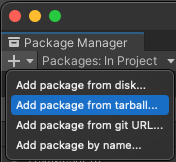
-
Locate and select the downloaded
.tgzfile. -
Unity will import the package.
Official install instructions for External Dependency Manager for Unity described here.
Configure manifest.json
-
Locate the
manifest.jsonFile:- Navigate to your Unity project folder.
- Open the
Packages/manifest.jsonfile in a text editor.
-
Edit the
dependenciesSection: Add the following line:"com.gameanalytics.sdk": "[latest_version]" -
Edit the
scopedRegistriesSection: If the scopedRegistries section does not exist, create it. Add the following lines:"scopedRegistries": [
{
"name": "Game Package Registry by Google",
"url": "https://unityregistry-pa.googleapis.com/",
"scopes": [
"com.google"
]
},
{
"name": "package.openupm.com",
"url": "https://package.openupm.com",
"scopes": [
"com.gameanalytics"
]
}
]
1.2. Setup Using Traditional Unity Packages
-
Download the SDK:
- Get the latest
.unitypackageusing the following link. - Alternatively, download a specific version:
https://download.gameanalytics.com/unity/[VERSION]/GA_SDK_UNITY.unitypackage
- Get the latest
-
Import into Unity:
- In the Unity Editor, go to
Assets > Import Package > Custom Package. - Select the
.unitypackagefile you downloaded. - Ensure all files are checked and click
Import.
- In the Unity Editor, go to
Check that the Unity environment has been already configured with the modules for the platforms you are targeting.
If you are targeting iOS, this is a good time to go to File > Build Settings > iOS and make sure the iOS module is loaded and you can create iOS builds.
1.3. Setup Using GitHub
- Navigate to the GameAnalytics Unity SDK GitHub repository.
- Clone the repository using Git or download it as a ZIP file:
git clone https://github.com/GameAnalytics/GA-SDK-UNITY.git
Add to Unity Project
- Extract the downloaded ZIP (if applicable).
- Create the
GameAnalyticsfolder from the repository into your Unity project'sAssetsdirectory.
1.4. Configuration for Android
If your game uses proguard add these rules to your proguard rules:
-keep class com.gameanalytics.sdk { *; }
-keep class com.gameanalytics.sdk.** { *; }
-keep class com.gameanalytics.sdk.GAPlatform { *; }
-keep class com.gameanalytics.sdk.GAPlatform.** { *; }
-keep class android.net.ConnectivityManager.** { *; }
-keep class com.google.android.instantapps.InstantApps { *; }
-keepclassmembers class com.google.android.instantapps.InstantApps{*; }
2. SDK Integration
2.1. Create Account
If you don't have an account created yet, head over here and register your game on the GameAnalytics website!
After you've set up your organization, studio and game, you will be able to access your game's keys within the game settings section of the web tool.
2.2. Login
Through the toolbar menu select Window/GameAnalytics/Select Settings. A Settings gameobject will automatically be created if not located.
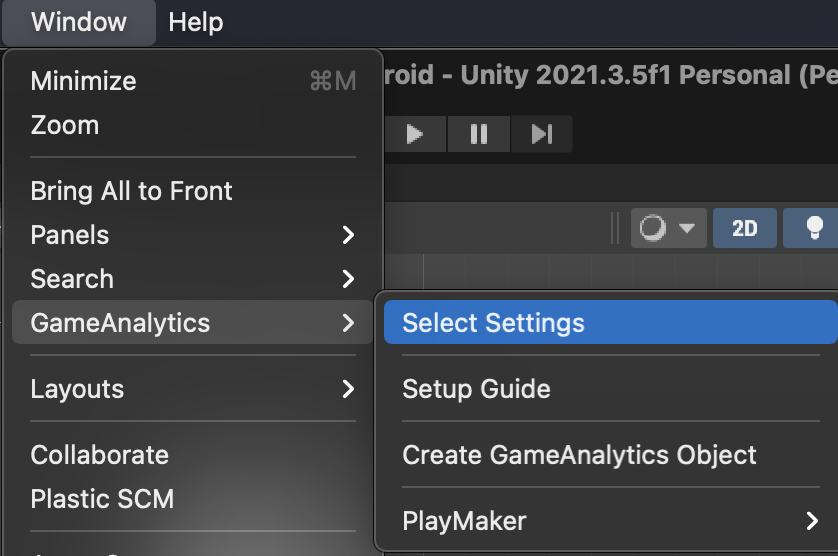
- Click the Login button in Settings and enter your credentials.
2.3. Configure Game Keys
After login, you can select an existing studio/game by selecting your platform and then Add Platform. When selected the game key and the secret key will be automatically fetched and configured. Example:
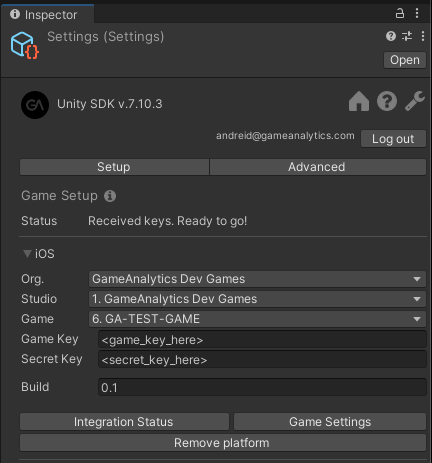
Optionally, you can manually configure the game and secret keys for your game.
2.4. Create a GameAnalytics GameObject
To use GameAnalytics you need to add the GameAnalytics GameObject to your starting scene. It is required and used to handle initialization when the game is launched.
Open the initial scene the game will load. Then select:
Window > GameAnalytics > Create GameAnalytics object
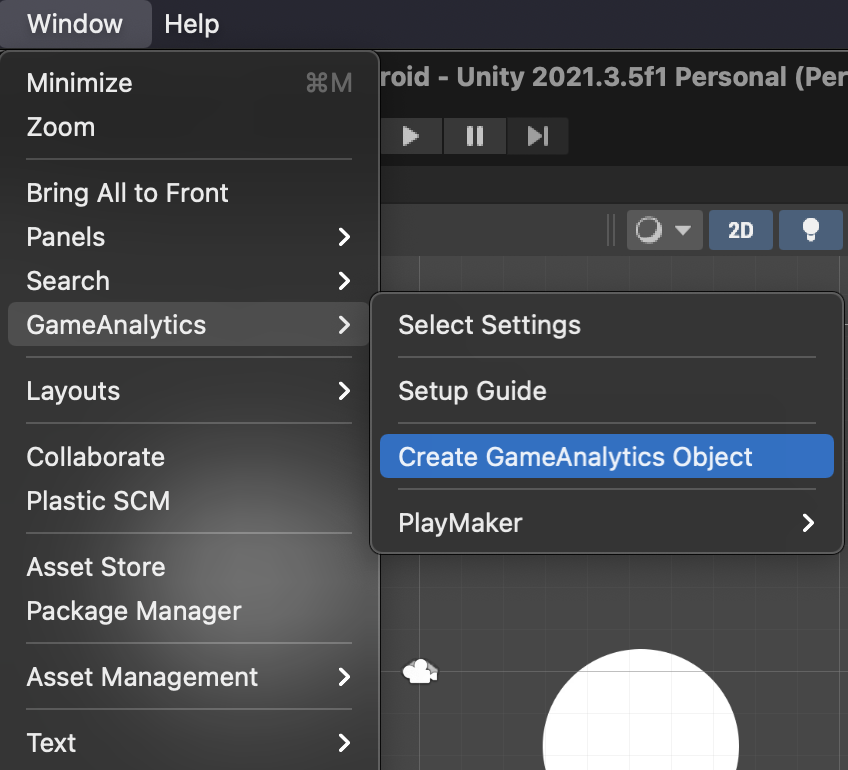
A GameAnalytics object will be placed in the scene you are currently on (remember to save the scene to keep the changes).
Make sure only one GameAnalytics object exists in your entire game. It will not be destroyed upon scene changes.
2.5. Initialize the SDK
You need to manually initialize the SDK by calling GameAnalytics.Initialize() from your own GameObject (with script execution order coming after GameAnalytics script’s order if your object is in the same scene as the GameAnalytics object as some code is called on Awake event which needs to be called before initializing the sdk).
// Usage Example:
// SDK Key and SDK Secret are set on the Settings object
GameAnalytics.Initialize();
2.6. iOS - Handle App Tracking Transparency(ATT) Consent
Starting with iOS 14.5, apps must ask for user consent (using the App Tracking Transparency framework) before they can access and share some user data, including the device's IDFA, which is helpful for tracking purposes.
The GameAnalytics SDK will track ATT Consent Status on all events.
To track this properly you need to make sure you have shown the ATT Consent dialog before initializing the SDK.
It is important to still initialize the SDK even if the user doesn't authorize the game to track the user for advertising purposes.
The GameAnalytics Unity SDK uses IDFV (for iOS) as the user id and it will only add IDFA to events if ATT consent status is authorized.
If you want the SDK to handle the ATT prompt for you, check the following code example:
using UnityEngine;
using GameAnalyticsSDK;
public class MyScript : MonoBehaviour, IGameAnalyticsATTListener
{
void Start()
{
if(Application.platform == RuntimePlatform.IPhonePlayer)
{
GameAnalytics.RequestTrackingAuthorization(this);
}
else
{
GameAnalytics.Initialize();
}
}
public void GameAnalyticsATTListenerNotDetermined()
{
GameAnalytics.Initialize();
}
public void GameAnalyticsATTListenerRestricted()
{
GameAnalytics.Initialize();
}
public void GameAnalyticsATTListenerDenied()
{
GameAnalytics.Initialize();
}
public void GameAnalyticsATTListenerAuthorized()
{
GameAnalytics.Initialize();
}
}
Remember to add a usage-description to the info.plist file as described here.
2.7. Send the User ID to GameAnalytics
The SDK will automatically generate a user id and this is perfectly fine for almost all cases.
Sometimes it is useful to supply the User ID manually – for example, if you download raw data for processing and need to match your internal user id (could be a database index on your user table) to the data collected through GameAnalytics.
Note that if you introduce this into a game that is already deployed (using the automatic id) it will start counting existing users as new users and your metrics will be affected. Use this from the start of the app lifetime.
Use the following piece of code to set the custom user id:
GameAnalytics.SetCustomId("myCustomUserId");
Remember when using a custom id you need to set it before initializing GameAnalytics SDK or else it will not be used.
3. Tracking Events
3.1. When to Log Events
Remember to only send events from main thread as the SDK internally uses some Unity functions which can only be used from main thread.
Unity provides the GameObject methods called awake and start. First all GameObjects get the awake call. When every awake is done then all GameObjects get the start call.
The execution order for each is not fixed.
The GameAnalytics settings GameObject is initialized in the awake method, but other GameObjects could have had their awake call happen before this.
Therefore when submitting events from GameObjects in Unity it is recommended to do this after (or inside) the start method. This will ensure everything is ready.
If an event is submitted before initialization then the log will output something like this.
Warning/GameAnalytics: Could not add design event: Datastore not initialized
No events are actually being generated in the Editor. You need to build and run the game for the platform of your interest.
Read more about Unity execution order here.
3.2. Start Tracking Events
The GameAnalytics SDK supports 5 different types of events: Business, Resource, Progression, Error and Design.
Learn more about what each event type and how to use them on the Event Tracking page.