Health Events
Heath events are only available on iOS and Android for the time being!
Health events are a special type of optional events that will collect information about the device and general performance metrics. Enabling health events such as SDK Init Event and Performance Event will offer more insight.
Hardware Tracking
While not being a separate event, enabling hardware tracking will attach additional information about the device to health events.
| name | description |
|---|---|
| cpu_model | name of the cpu |
| hardware | device's chipset |
| cpu_num_cores | total number of physical cpu cores |
| resolution | resolution of the device as a string, e.g: "WidthXHeight" |
| memory_sys_total* | total system memory expressed in MB |
| memory_sys_used* | memory used by the whole system at the time of the reading, expressed in MB |
| memory_app_used* | memory used by the app alone at the time of the reading, expressed in MB |
(*) Require memory tracking to be enabled
SDK Init Event
SDK Init event - event that is sent every time the app is starting and loading into memory for the first time, not when users return and resume an in-memory game.
You can enable the SDK Init event in the Advanced tab inside the Settings menu of GameAnalytics inside the Unity Editor.

App Boot Time
The SDK init event will also track the app boot time, this is defined as the time between the start of the game (e.g: the process) to the moment that GameAnalytics is initialized (e.g: GameAnalytics.Initialize(gameKey, secretKey)).
To better measure start-up times you can initialize GameAnalytics after the game has loaded its resources.
Performance Event
If enabled, the performance event will collect performance metrics during the playtime session. This event will be automatically sent at the end of the session.
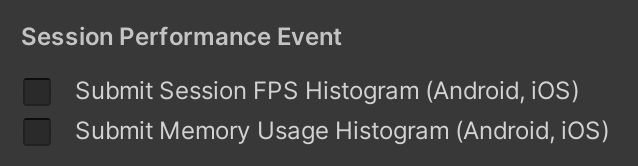
FPS Tracking
If enabled, GameAnalytics will automatically record the averaged FPS values every second across the play session. The values will be sent at the end of every session as part of the Performance event.
| name | description |
|---|---|
| fps_data_table | GameAnalytics will record the averaged FPS value every second and aggregate the values into buckets from 0 to 120 each correspoding to an FPS value (e.g: bucket #60 contains the number of 60fps samples) |
Memory Tracking
If enabled, GameAnalytics will automatically record memory consumptionacross the play session. The values will be sent at the end of every session as part of the Performance event.
Every 5 seconds, GameAnalytics will query the total memory used by the device and total memory used by the application alone. Those will be stored as percentages of total device memory.
| name | description |
|---|---|
| mem_sys_data_table | memory usage across the whole system expressed in percents of the total device memory |
| memory_app_data_table | memory usage of the application alone expressed in percents of the total device memory |
Legacy FPS Submission
This method has been deprecated. Prefer to use the new FPS histograms as described above.
Automatic FPS submission
By default, GameAnalytics will collect and submit the application fps for iOS and android applications as long as you're using version 4.7.0 or later.
Submit Average FPS
- Enable this to calculate and submit average FPS automatically.
- The frame rendering will be monitored during an interval of 20 seconds. Then a design event called
GA:AverageFPSis submitted with the average FPS as a value
Submit Critical FPS
The average FPS is useful for general performance overview, but it will not detect critical FPS drops. These drops are often more noticeable by players versus a low (but steady) average FPS.
Enable the critical fps detection to submit an event when sudden drops in FPS are detected. This is done by calculating average FPS over the last second. If this should drop below 10 it will register this occurrence internally. After 20 seconds it will select the lowest critical FPS registered (if any) and submit a design event called GA:CriticalFPS with the critical average FPS.