Event Filters
As with Global Filters, Event Filters are available to select from the Query Builder, by interacting with the button with the same name.
Event filter options will change depending on the event type selected to reflect the unique properties for that event. An example of an Event Filter would be a filter by an item name from an IAP transaction (business event).
Session Start and Session End have no properties to filter on and selecting these (and selecting All events) will result in Event filters being disabled.
| Event type | Filters | Screenshot |
|---|---|---|
| Ad events | 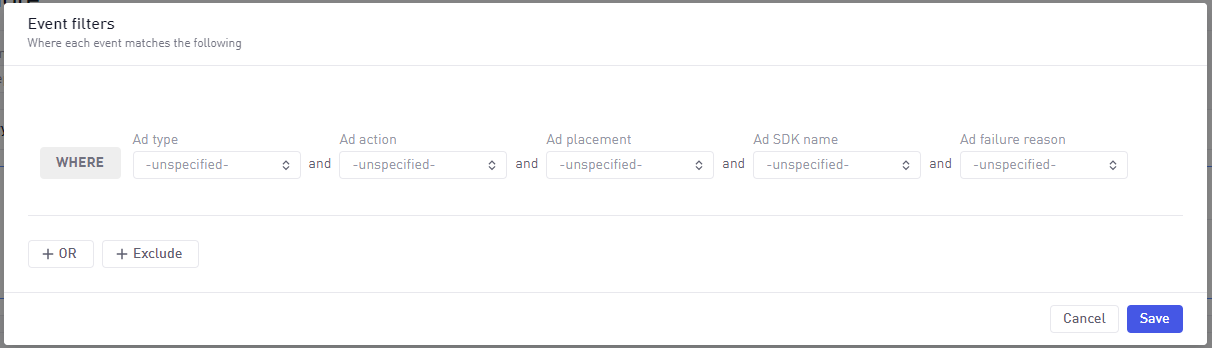 | |
| Business events | 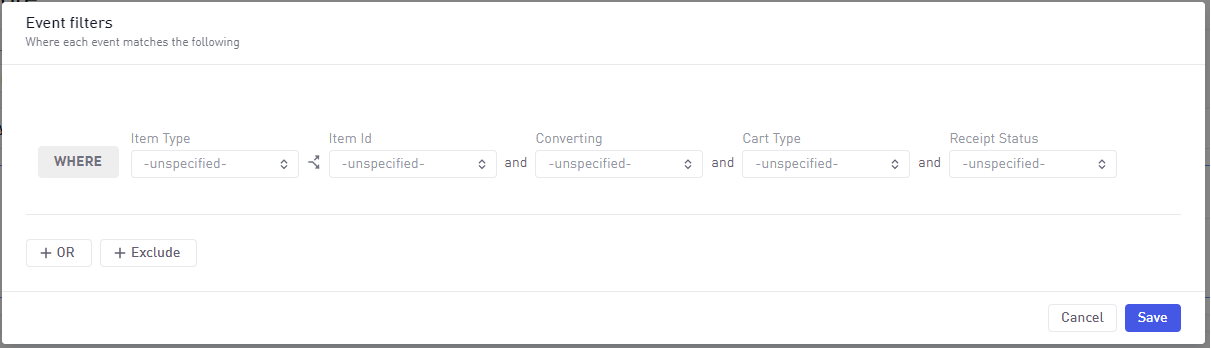 | |
| Design events | 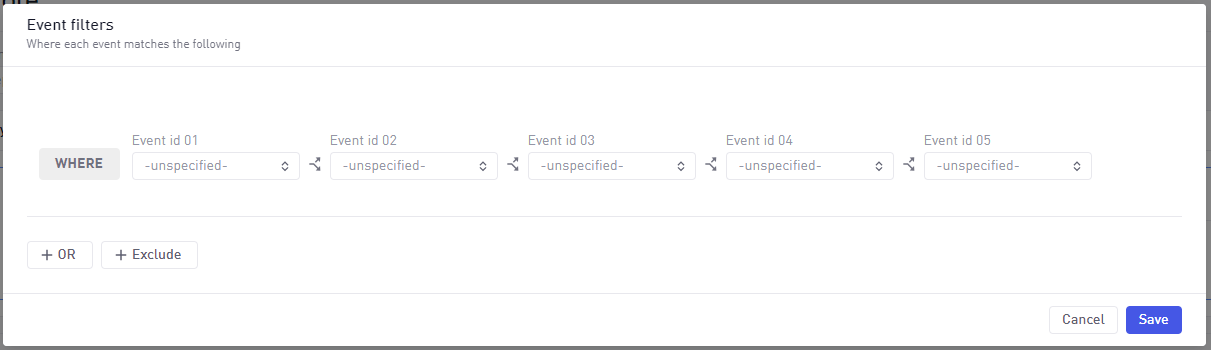 | |
| Error events | 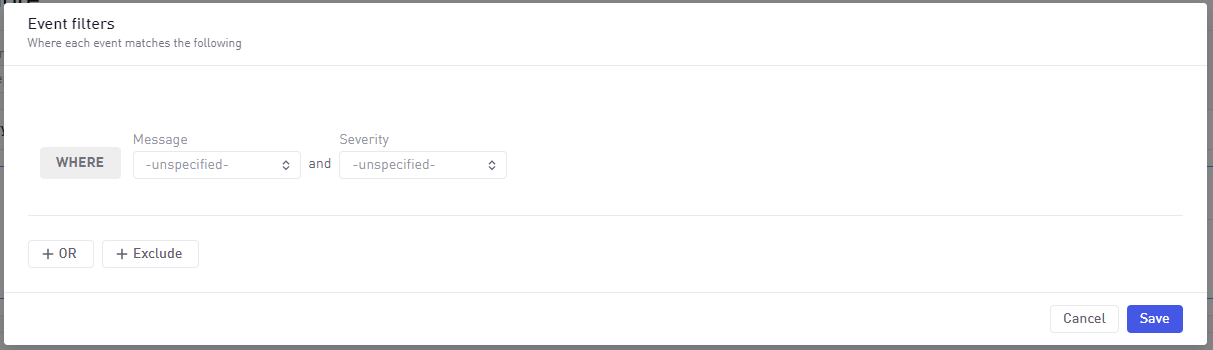 | |
| Progression events | 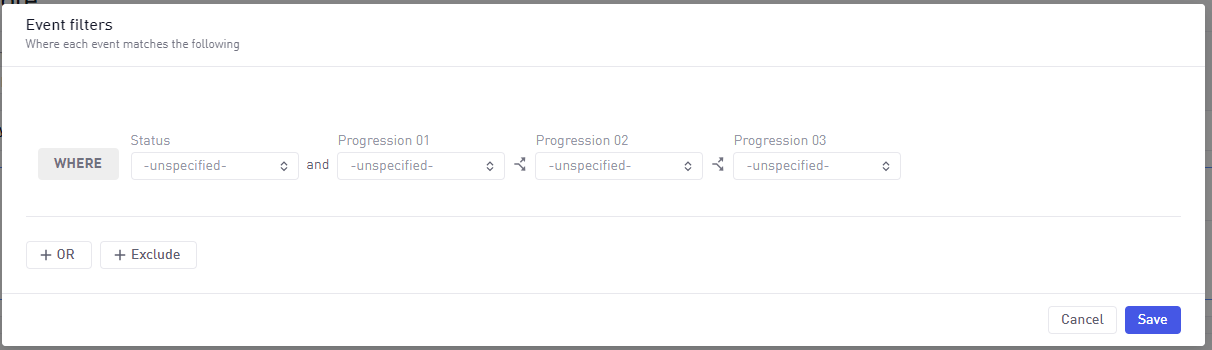 | |
| Resource events | 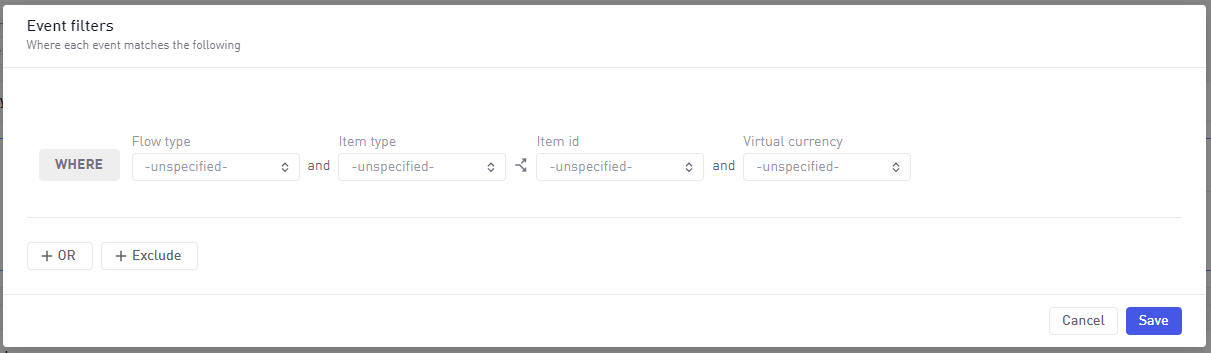 | |
| Impression events | 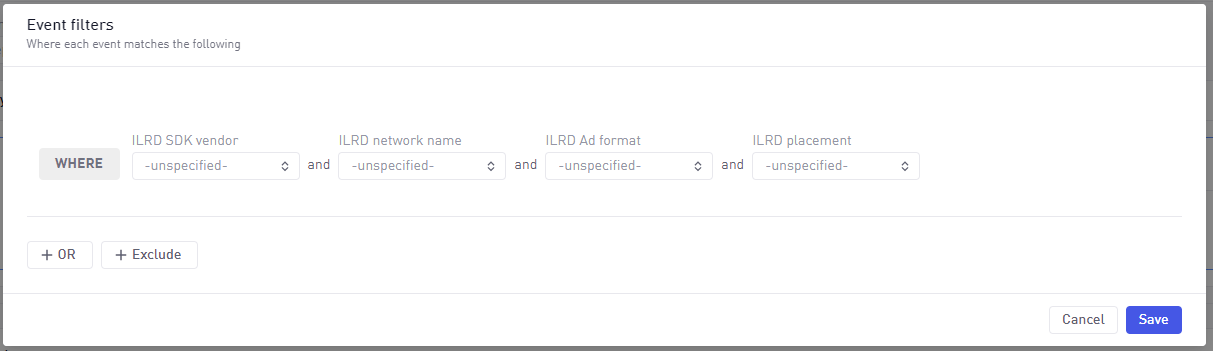 |
Event filter customisations
Event filters allow multiple rows connected by an OR relationship.
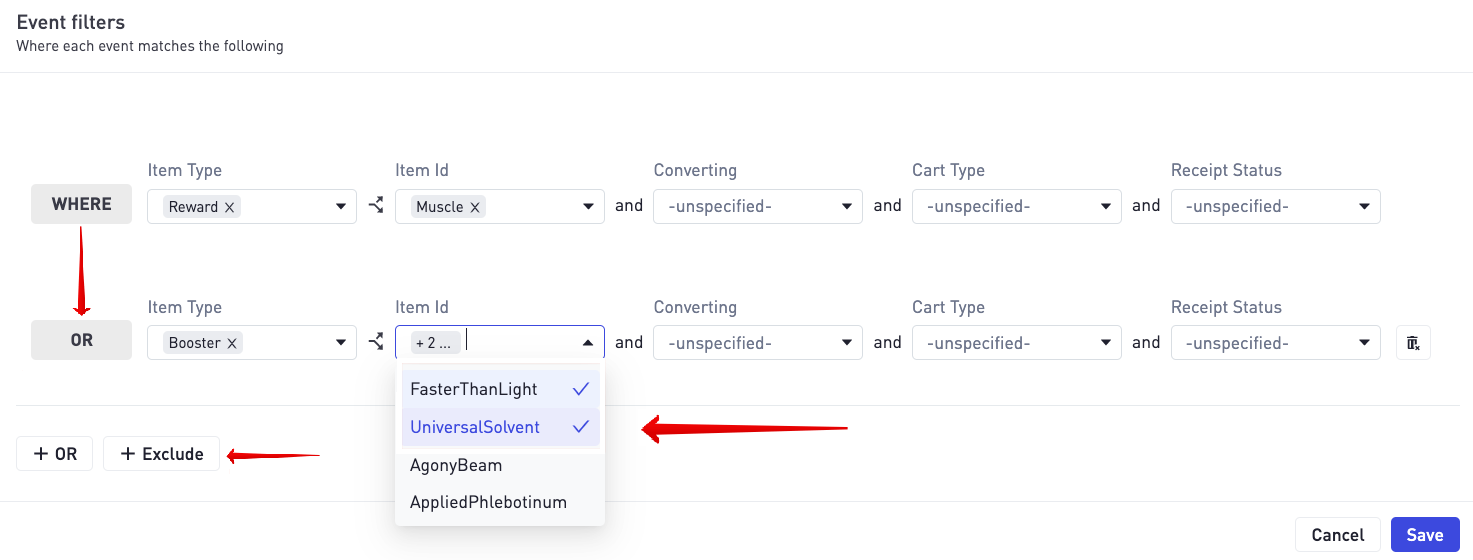
Above is an example of filtering event data using an OR relationship between 2 different filter rows on the Business event (IAP).
The logic between Event filter types on each row is an AND. When selecting multiple values within an Event filter type (e.g. Item Id above) the logic between is an OR. The above definition would result in a query filter like this being applied.
(Item Type = Reward AND Item Id = Muscle) OR (Item Type = Booster AND (Item Id = FasterThanLight OR UniversalSolvent))
Event filters can also be used to exclude data. For example excluding Item Id=LaserSword would exclude all events with that property value.
Event Hierarchies
Certain event types contain event ids that are connected in a hierarchy in addition to other standalone properties. For example a Business event contains an Item Id with a parent called Item Type. When defining filters this relationship is shown via the following icon.
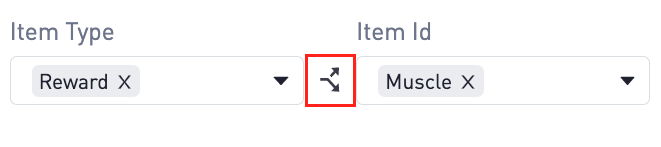
| Event type | Event hierarchy available |
|---|---|
| Business event | Item Type → Item Id |
| Resource event | Item Type → Item Id |
| Progression event | Progression 01 → Progression 02 → Progression 02 |
| Design event | Event id 01 → Event id 02 → Event id 03 → Event id 04 → Event id 05 |
When selecting filter values for a hierarchy then values listed (in the dropdown) for a filter type will be filtered by any selection in parent filters.
Consider the following example of 4 Business events sent from the SDK describing the Item Type and Item Id separated by a colon.
Weapon:LaserSword
Weapon:PlasmaGun
Health:LargePack
Health:SmallPack
Opening the Item Id dropdown without selecting any Item Type would then list LaserSword, PlasmaGun, LargePack, Small Pack.
Specifying first Item Type to be Weapon and then opening the Item Id dropdown will show only LaserSword and PlasmaGun.